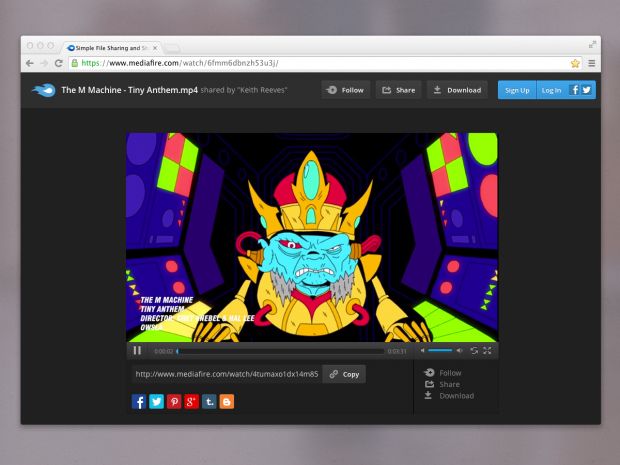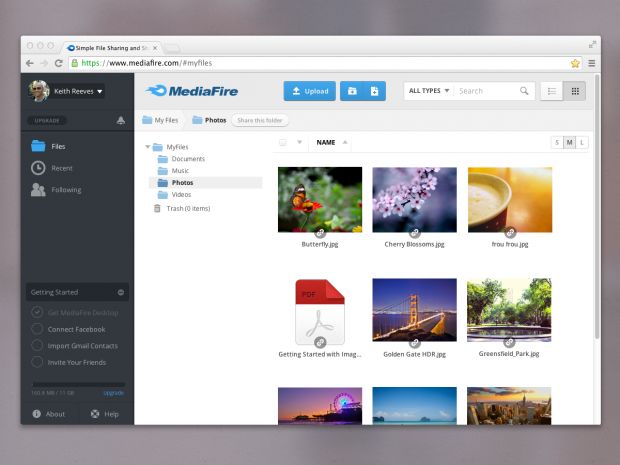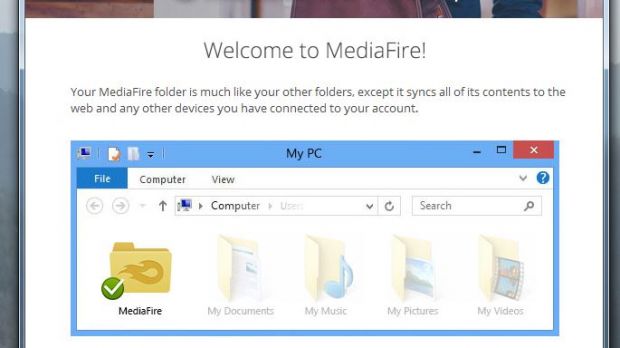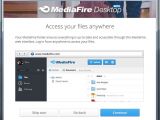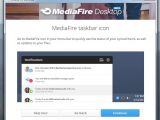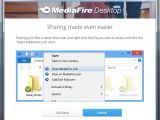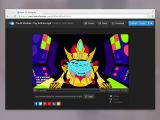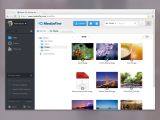MediaFire just released its Desktop tools for both OSX and Windows to complement the web tool for its cloud storage service, making it even easier to handle files on multiple devices.
The tool integrates itself into the operating system, letting you create a designated folder where you’ll be able to drop off files for syncing. Alternatively, it’s possible to share the files by right-clicking on them and selecting the desired option from there. Then, once the process is complete, you can go check out the files from your other computers or mobile device.
The app is extremely easy to use and intuitive and you won’t have to interact much with it. You won’t have a big interface to deal with or a gazillion options to choose from straight from the desktop app; you’ll have the folders and the taskbar icon where you can check how the file upload is going, plus a few other settings, and that’s about it.
The web-based tool, however, comes with plenty of things to tweak and play with. Probably one of the most extensive lists of options is connected to the Sharing feature. You can share files and folders through a direct link or spread them over to Facebook, Twitter, Google+, Pinterest, Tumblr or Blogger.
When sharing individual files, it’s also possible to create a one-time link, with a limited availability, ranging from one to thirty days. When the file is downloaded by the person you shared it with, you can choose to get an email, which comes within a couple of minutes after the file gets accessed.
You may also add ‘followers’ for your folders or follow other people’s public items. All you have to do is enter a contact’s name or email. Additionally, you can import your Gmail, Twitter or Facebook contacts, which will then enable you to search for the person you want to share things with. Alternatively, it’s also possible to get an HTML or Forum embed code.
Files can be set to private or public with just a simple click of an icon in the web tool. Videos and music files can be watched or listened to directly from MediaFire’s cloud, without having the need to download the file on any other device.
Talking of downloading media files, these will become optimized to the device you’re using, with some 200 viewable file formats available already.
One handy tool for teams comes from another feature, called “Following.” This is basically a place where multiple individuals can come and modify files, add new ones or download the existing ones. When you start following a file or folder, it’s also possible to check the “Sync to desktop” option, which will send them to the “Following” folder that’s placed in the MediaFire Desktop app. Any modification done while opening a file there will then transfer to the cloud when syncing occurs.
All in all, MediaFire’s cloud service is extremely easy to use, has a lot of options to toy with, it’s available on multiple platforms and has an overall good price-to-quality ratio. Speaking of which, you can get up to 50GB for free, but additional storage will cost you a monthly or annual fee.
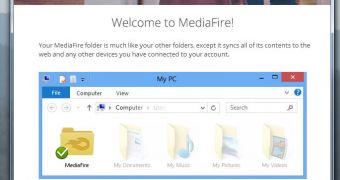
 14 DAY TRIAL //
14 DAY TRIAL //