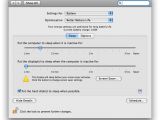People usually tend to buy MacBooks because they look much sleeker than the usual desktop Macs (although the recent iMacs might make them change their minds). But the thing is that after buying a MacBook, they will quickly understand why people who own a laptop - Apple branded or not - always complain about the fact that their battery never seems to last as long as they need it to.
If you are used to your desktop Mac, you definitely have a lot to learn when it comes to conserving battery power. You can say goodbye to all the little programs you were previously running on your desktop Mac just because they were looking "cute". Now the things that will always come in front will be usability and power conservation, things that will allow your battery to last longer and make you love your MacBook, instead of hating it because it runs out of battery too quickly.
There is also another type of laptop owners, the ones that will never complain about their MacBook bailing out on them and leaving them to search for an AC outlet to recharge the battery so they can go on with whatever they were doing.
Any time you are running on battery power and you want to be one of those that get the most out of their MacBook without draining power out of its battery uselessly, you just have to follow a few pointers that will allow you to always be sure your MacBook will not die in your lap and leave you mumbling around like a bumblebee while searching for a source of electricity.
The first thing you should do is to make friends with the 'Energy Saver' preference pane. The 'Sleep' tab that you will be able to find in this preference pane will probably become your best friend in a very short time after you will notice how much power your MacBook will save after you will set the 'Energy Saver' to put to sleep the computer and the display after a certain amount of time of inactivity.
Here you can also check the 'Put the hard disk(s) to sleep when possible' option, which will allow your MacBook to stop any hard disk activity in case no application will need access to it. To be sure you are conserving as much battery life as possible when you're mobile click on the 'Settings For' list box in the 'Energy Saver' preference pane and then choose the 'Better Battery Life' in the "Optimization" drop-down menu.
Another thing you can do to maximize you MacBook's battery life is to shut down any type of resource you are not using at a given time. You can stop the Bluetooth and the Wireless networking services to save a great deal of power (when not needed these two power hogs should always be shutdown). You have to also make sure you don't have any CDs or DVDs in the drive because the MacBook will give them a check spin from time to time just to make sure they're there. If you do not need them, remove them from the MacBook drive to be able to save precious power for other more important tasks.
Also, be sure you are not running any applications you don't need to: always close web browsers when you no longer use them (they usually have a tendency to hold on to system resources like memory and CPU time thus raising the power consumption), and only use the Dashboard widgets that you really need. Killing programs that have high CPU needs and you are not using should be a thing that you should always remember because this is a habit that will save your MacBook a lot of power on the long run.
Another trick that works, in case you don't want to set your computer/display to sleep or you've finished what you were doing and you want to save the power until the Energy Saver kicks in and puts to sleep whatever you've told it to put to sleep, is to adjust the brightness of the display. If you will dim the screen enough, the display will go completely blank and you will probably be amazed of how long the laptop will run with its display off.
To be sure your battery gives everything it is capable of, you also have to keep in mind that the way you treat it will decide how it will act in the future. Therefore, don't completely discharge the battery each and every time, but, instead, do a monthly battery calibration and your battery will be happy and healthy as a kitten. If you will calibrate it each and every month, you can also keep your MacBook plugged in without worrying the battery will overcharge because the calibration should allow it to know not to do that.
In case you don't yet know the right way to calibrate your MacBook's battery, follow the step-by-step guide provided by Apple HERE (make sure you apply the calibration steps suited for your MacBook model) and your battery should be safe and sound (and ready to deliver whenever the MacBook asks it to).
Feel free to leave a comment if you have other tips that might help beginners or Windows/Linux powered laptop users that have switched to Mac to get the most out of their new MacBook.

 14 DAY TRIAL //
14 DAY TRIAL //