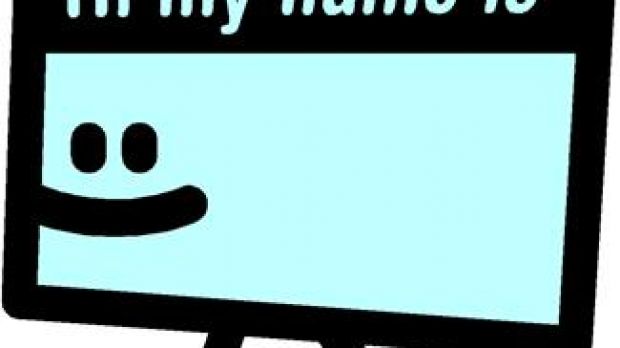Whenever you download pictures from a camera or mobile phone, since most of them are nowadays equipped with high-tech cameras, identifying files is kind of difficult. Renaming them is a solution, but it can take a considerable amount of time.
A common disadvantage in old iterations of Windows was the impossibility to have two files with the same name in the same location. Since Vista, Windows automatically adds a counter if two files or folders have the same name.
You can use this to your advantage and easily have a lot of files renamed and counted at the same time, as you probably found out from doing some research on the web. In addition, you can use third-party applications for more functionality. Here’s how to use both methods.
With Windows built-in features
Step 1: Place all files you want to rename in a single folder.
Step 2: Press F2 to rename a file, write the name, select it, and press Ctrl + C to copy it.
Step 3: Select all files in the folder (Ctrl + A).
Step 4: With the files selected, press F2 to edit all names.
Step 5: Press Ctrl + V to paste the default name, and hit Enter to confirm.
As a result, all files are fitted with the name you wanted, with an additional counter after each (#), where # is the appropriate number.
Using third-party applications
Step 1: Download and run vRenamer. It’s portable, so there’s no need for an installation.
Step 2: Navigate to the location of the files you want to rename, since you previously placed them in one folder.
Step 3: Combine Text, Sequence, File name, Folder name, Date, Picture date, Camera, and Music.
Step 4: Press the small + button to add a new rule with any of the above conditions.
Step 5: Preview and apply changes through the Check button.
Note: You can simply Insert characters in the name to also keep the original. Combinations are limitless to give you full control over renaming options.
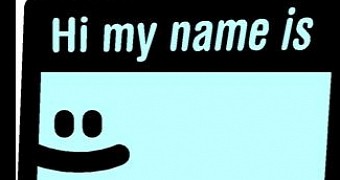
 14 DAY TRIAL //
14 DAY TRIAL //