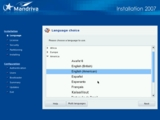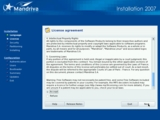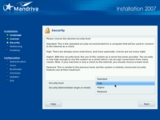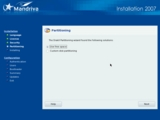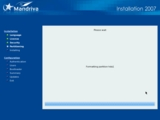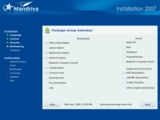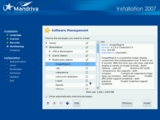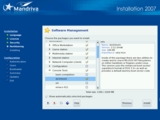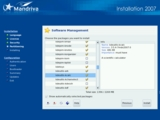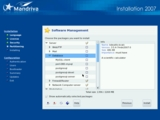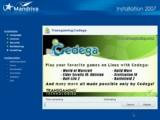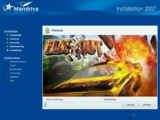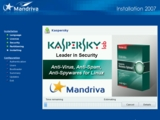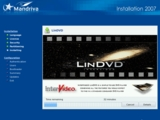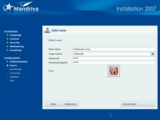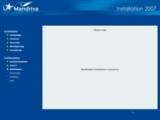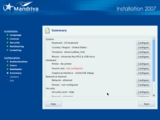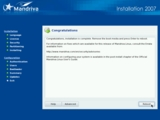In this guide, I will show you how to install a Mandriva Linux 2007 Workstation. I suggest getting the DVD version so you don't have to change the discs all the time, also, if you are new to Linux, I strongly suggest to install it on a new (blank) hard drive so you won't crash any data you have on existing hard drive(s). Let's start by inserting the disc into the CD/DVD-ROM and reboot your machine. First, you will see the Mandriva logo, followed by a menu, choose Installation.
Next, you will choose your preferred language, hit next button and you must read and agree to the Mandriva license. After you hit the next button, you must choose your system security level. The default one is very good for a simple workstation machine, level High, but there are more powerful levels of security to choose from, like Higher and Paranoid. Next you'll be asked to choose an option for the hard drive partitioning part. If you are a beginner, I suggest selecting the first option "Use free space", but if you are an experienced user, choose the "Custom disk partitioning" option.
If you choose the first option "Use free space" and hit the next button, the installer will automatically erase all the data on the hard drive, format it and create the partitions he needs for the system installation. After the partitioning part, you will be able to select the packages that you'll need for your future Mandriva workstation. In the left side, you have options for the Workstation and in the right side there are options for Server and the Graphical Environment, which I suggest to leave it as they are. You can leave everything as it is and hit the next button to start the installation or you can check the "Individual package selection" to choose and install many other packages.
After you've hit the next button, the installation process will start. The process can take from 10 to 30 minutes, depending on how many packages you have selected for the installation. Just sit back and relax by watching the pictures from the installer that show you what's new in Mandriva Linux 2007.
After the package installation has finished, you'll need to do a few post-install configuration for the final system. You'll start by setting the root (administrator) password followed by the creation of a user for the system. Next is the bootloader installation, where you'll be asked where you want to install it. "Fist sector of drive (MBR)" is the preferred option, so just hit next button to see the summary of the installation process where you can make any final adjustments. After you've finished with the final configurations, hit the next button and you will be asked if you want to download updates for the system, choose No and hit enter to finish the installation process. Congratulations on your new Mandriva Linux 2007 workstation! Remove the CD/DVD from the optical drive and click the Reboot button so you can happily enjoy your brand new Mandriva Linux system.
You can download Mandriva Linux 2007 now from Softpedia.
 14 DAY TRIAL //
14 DAY TRIAL //