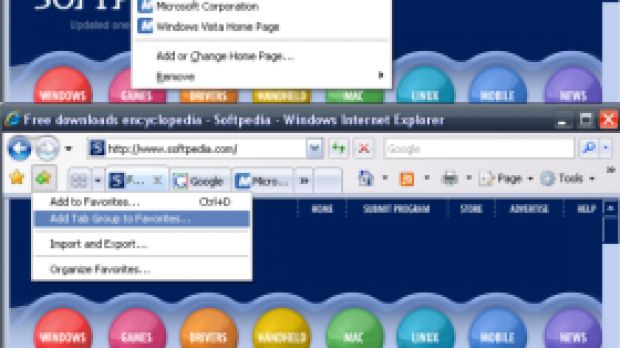One of the best features of Internet Explorer 7 is the multiple home tabs option. While prior versions of Internet Explorer delivered only a single home page, IE7 has changed that. Users are now enabled to customize a set of home pages that will open on browser start.
Moreover, Microsoft has streamlined the home tabs management process with the introduction of the Home button in the interface for the Address bar. The button lets users access a drop down menu containing all the home pages and the "Add or Change Home Page", "Remove" and "Remove All" options.
But what happens if you want to change the order in which your home pages are displayed? Or how do you go about deleting two or three home pages, not one or all? Well, for this you will have to access Tools, Internet Options and in the Home page area you will be able to scroll and view all the saved home pages. Here you can select, copy, cut, paste, add and delete the home page addresses. Simply hit apply in order to save the results across the browser.
At this time, I want to add that deleting all the home pages and clicking Apply does not have the same effect as the Use Blank option. In fact, it crushed Internet Explorer 7, and my whole system. I had to restart and then joggle with error alerts before the browser was up and running again. I wonder if you could use this bug as an attack vector.
I must say that, while the Home page button is a welcomed addition, you will enjoy additional flexibility and increased workflow speed through the Internet Options.
With Internet Explorer 7, Microsoft is enabling users to backup home page tabs as favorites. Saving a collection of home pages as favorites means that you will be able to access them even if you reinstall the browser, delete your current home pages and even reset IE to the default settings.
Via the "Add to favorites" button, with all the pages opened into different tabs, select "Add tab group to favorites." In the Favorites Center panel that will pop-up, give the Tab Group a name and choose a location within the Favorites for the backup. Following these actions, a home page backup folder will be featured in IE's Favorites, enabling you to open all the home pages concomitantly.
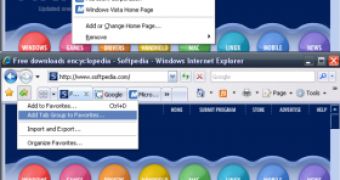
 14 DAY TRIAL //
14 DAY TRIAL //