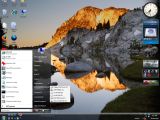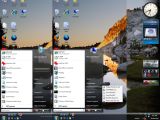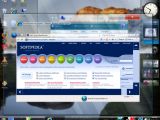Right... This is not your average Windows Vista tweak, or tip&trick for that matter. But it is worth giving a try. Just for the fun of it, if not for anything else. And believe me, you won't get some revelation about the hidden infrastructure of Windows Vista. However, bear with me, it will all make sense in the end. The concept behind rendering Windows Aero, the top of the line, graphical user interface in Windows Vista hideous and deformed it is just to show you not only the extent that Microsoft enables users to control their visual experience with the Vista desktop, but also what not to do with the UI.
Just read Microsoft's view of the dynamic user interface in Windows Vista: "Windows Aero is the premium visual experience of Windows Vista. It features a transparent glass design with subtle window animations and new window colors." Well, if you will take a look at the images included at the bottom you will be able to see that this is nothing subtle about how you can shape Windows Aero, if you just put your mind to it.
First off let me start with... the Start Menu. Windows Vista allows users to scrap the name tags of icons, shortcuts, links, etc. The simplest way to do this is to right-click the item, select Rename from the contextual menu and then press 2+5+5 from the NumPad on the right of the keyboard while holding the Alt key pressed. Hitting enter at the end the text will disappear. You can also copy-paste the invisible symbol delivered by the Alt+2+5+5 and rename additional items Alt+2+5+5 Alt+2+5+5, or Alt+2+5+5 Alt+2+5+5 Alt+2+5+5 and so on and so forth keeping in mind that there cannot be two icons in the same location and with the same name, meaning Alt+2+5+5 and Alt+2+5+5.
Additionally you can eve use the Rename capabilities delivered by Windows Vista to send out a message to Microsoft Chairman Bill Gates. Well... I don't know, maybe even "Thanks Bill! Windows Vista rules!!!"
But I did say something about deforming Windows Aero, did I not? Well it is actually simpler than you might think. Just take a look at the images at the bottom in order to get an accurate idea of what I mean when I say deformed. All you have to do is to right click on the desktop and choose Personalization. Then select Windows Color and Appearance and Open Classic Appearance Properties for More Color Options. Make sure that Windows Aero is selected and choose Advanced.
This is it, this is where you can go wild! You are free to modify various aspects and properties of the items that compose the graphical user interface but if I were you I would focus on the following: Active Title Bar (19), Active Windows Border (1), Border Padding (4), Caption Buttons (19), Icon (32), Icon Spacing Horizontal and Vertical (43), Menu (19), Palette title (17) and Scrollbar (17). Please notice that I included the default values of the properties sizes in parenthesis. Just in case you want to revert back to the original values.

 14 DAY TRIAL //
14 DAY TRIAL //