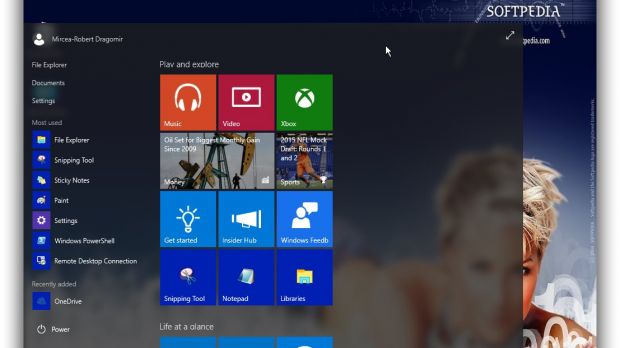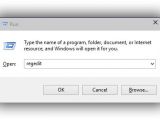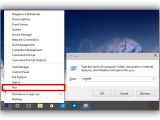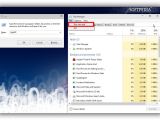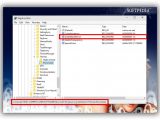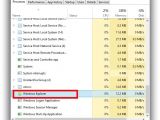Amongst the first activities you perform after a fresh Windows install is making it suit your style by changing the background or applying a completely new theme. Microsoft tries to provide more and more customization options, and you can see this with each Windows 10 build.
Snooping through what build 10074 brought and what other enthusiasts discovered, a new tweak was discovered. Everyone is happy to see the Start Menu return in all its glory, even making it possible to stretch it to full screen in case you liked the Windows 8 Start Screen better.
Amongst the possibility of rearranging every item in the Start Menu, resizing it, and making it cover your whole screen, there’s an option well hidden in the system registries. Sure, it’s difficult to stumble upon it by mistake, or even try to locate it without aid, so we’re further spreading the news on how to apply a blur effect, not just a simple transparency layer.
How to access and configure registries
Step 1: Launch the Run utility. File, Run new task from Task Manager, or right-click the Start button and select Run, or simply press Win + R.
Step 2: Write down regedit to launch the Registry Editor. Administrator privileges are required.
Step 3: Closely follow this path: HKEY_CURRENT_USER -> SOFTWARE -> Microsoft -> Windows -> CurrentVersion -> Themes -> Personalize.
Step 4: Look for the EnableBlurBehind entry in the right list. It’s generally the third option.
Step 5: Double-click or select and hit Enter to edit.
Step 6: Write down 1 instead of 0 in the Value data field.
Step 7: Hit OK and close the Registry Editor.
Step 8: Restart File Explorer. Here’s how to do it.
Step 9: Activate the Start Menu for a preview.
Note: So far, this only properly applies while the Start Menu doesn’t cover the whole desktop, disabling the blur effect once maximized. However, you can drag the borders to manually make it a little bigger, and the taskbar also benefits from the same effect.
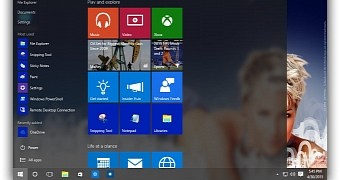
 14 DAY TRIAL //
14 DAY TRIAL //