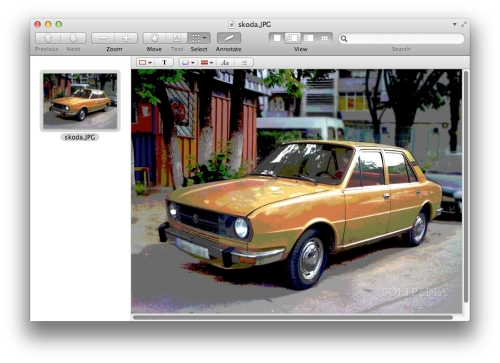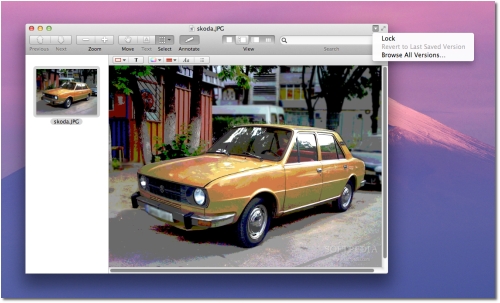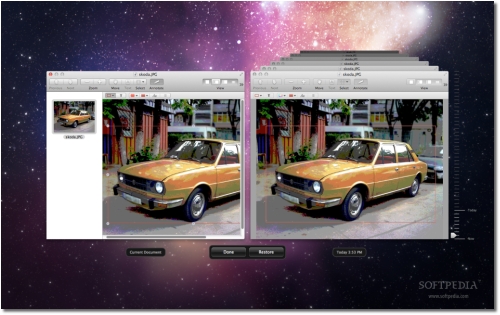The next major version of Apple’s Mac OS will not only pack revolutionary new features like Launchpad, Mission Control, and Full-Screen Apps, it will also deliver improved versions of existing apps, such as iCal, Address Book and (according to recent tests) Preview as well.
The new Preview app does away with the fragmented editing toolset currently available in the Snow Leopard installment.
The Annotation options have been moved from the bottom side of the window to the upper side, just underneath the main toolbar.
The Views option is also no longer placed in the bottom right of the window under the sidebar, but next to everything else you need in order to quickly preview, or edit documents and photos.
Simply put, everything Preview does is in one place now, and that’s how Apple should have designed the app in the first place, if you ask us.
For such a simple utility, fragmenting the few options it poses doesn’t make much sense.
Preview.app is now free of clutter, and uses the same elastic band scroll bars as iOS does. When Lion is released this summer, users will be able to effortlessly launch any image or PDF document and instantly make changes with very little worry that they’ve messed something up.Why? Because Preview integrates with Versions, a new system-wide failsafe feature in Lion that allows users to browse for an older version of a file (image, text document etc.).
Two small buttons placed at the top right-hand side of the window serve users for going Full-Screen or going back in time with Versions. As depicted in the image below, you can use the timeline on the right to select a version and continue your work from there.
Like most of the apps that ship with Mac OS X Lion, Preview integrates with Versions allowing you to quickly undo mistakes and save time. As mentioned above, Preview is also a Full-Screen app, meaning you can hit that double-arrow button on the top right corner and fill your screen with nothing but the image / PDF and your mouse cursor.
You can easily get to your Preview tools by moving the cursor to the top of the screen, or you can access your Dock by moving down to the bottom.
For more on the exclusive features in Mac OS X 10.7, go through the related links below.

 14 DAY TRIAL //
14 DAY TRIAL //