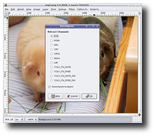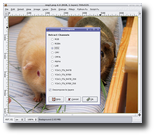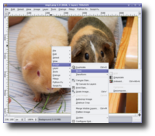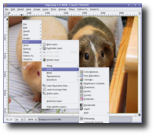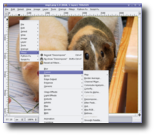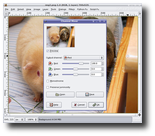Today, you will learn how to create Black and White (B&W) images from color images. This may sound like a simple task for some people, but the results from today's guide will be very professional. We will use several methods to achieve today's task and you will decide which one is better for you. Below is an example:
Drag and drop your image (the one you want to convert to B&W) into GIMP and right click on it, go to Image -> Mode -> Decompose. In the new window select RGB or HSV mode and then click OK to close it. Immediately, a new B&W image will be generated. The image will be decomposed in layers, so you can hit CTRL+L to activate the Layers window, and play a little with the layers to see how the process works. If you don't want it to decompose the image in layers, you can always uncheck the option "Decompose to layers" at the bottom of the Decompose window.
Method 2 - Grayscale
This is the simplest and easiest method to convert a color image into a black and white one. Drag and drop the original image in GIMP, right click on it and go to Image -> Mode -> Greyscale. That's it! Your image is now black and white, but you can tune it to be a perfect B&W image.
Method 3 - Desaturate
Another easy to use and quick method is the Desaturate option, but unlike the Grayscale method above, this one does not mix channels, therefore the result will be better. Right click on the original image, go to Layer -> Colors -> Desaturate and there it is, black and white.
Method 4 - Channel Mixer
This method is a bit complicated, but it will let you obtain a perfect B&W image. Insert the original (color) image in GIMP, right click on it, and go to Filters -> Color -> Channel Mixer. A new window will appear, check the "Monochrome" option and you can start playing with the RGB (Red Green Blue) levels until you get the desired B&W image. The great part is that you can watch in the preview window every modification, and when you are satisfied with the result, click OK and the original image will be transformed into a genuine Black and White one.
Download the latest stable version of GIMP for Linux now from Softpedia.
Download the latest stable version of GIMP for Windows now from Softpedia.
Download the latest stable version of GIMP for Mac OS X now from Softpedia.

 14 DAY TRIAL //
14 DAY TRIAL //