Microsoft is set to unveil the very first preview of the next Windows operating system next week, but the company has already prepared the download page for this eagerly awaited release.
Unsurprisingly, the Windows 9 Preview download page was revealed earlier than expected, so we can finally get more information on what could be either called Windows Technical Preview or Windows TH.
As you can see in the screenshot here (the page has since been removed for obvious reasons, but is likely to be brought back online on September 30), comes with information on how to download the Windows Technical Preview, but also with a photo of the desktop included in the next OS.
While the download instructions provide general information on what you need in order to get the preview build up and running, more gems are hiding in the adjacent screenshot.
Start menu and multiple desktops included
Even though the screenshot is quite small, we can all see the Start menu available on the desktop, along with options such as live tiles and a search box. The design is very similar to what we saw in April at the BUILD 2014 developer conference, but also with the one included in the leaked screenshots published to the web recently.
In addition to the Start menu, the photo also shows the new multiple desktops icon on the taskbar, confirming that this new option will indeed be part of the release.
The notification center is also likely to be there, but no information can be spotted in this screenshot regarding the existence of such a feature.
How to download Windows Technical Preview
The leaked page also comprises details on how to download Windows Technical Preview, recommending users to check out system requirements before anything else.
Unfortunately, system requirements aren’t yet available for us, but we do know that the 64-bit version will come in the form of a 4GB ISO, while the 32-bit build will have around 3GB in size. It’s no yet clear how much space you need for the actual installation of the operating system.
If you PC is ready, you only need to click the download link (which isn’t yet available), transfer the ISO file to installation media such as DVD or USB flash drive, and launch the setup.exe.
The page also reveals some other critical details for those who want to install the OS:
“If you want to stop using Windows Technical Preview and return to your previous version of Windows, you’ll need to reinstall your previous version from the recovery or installation media that came with your PC – typically a DVD. If you don’t have recovery media, you might be able to create a USB recovery drive.”
Additionally, the page states that you won’t be able to use the recovery partition on your PC after you install Windows Technical Preview.
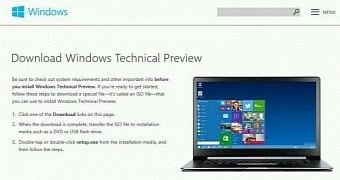
 14 DAY TRIAL //
14 DAY TRIAL //