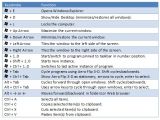Amongst the first computer input methods is your good old keyboard. It’s fitted with well over a hundred different buttons, each with second functions besides the original, thus providing double the standard practicality. There might come a time when your mouse fails, so you’re forced to completely rely on your keyboard, given the display is not touch sensitive.
Windows secretly holds the key to this enhanced navigation through hotkeys, although there’s no built-in method to view, let alone change them. Some are pretty familiar and we are not going to mention them, but rather point out some that are practical in the right circumstances.
Sure, these have changed throughout the years, with new Windows iterations bringing about new accessibility methods. Even if barely pointed out, you can fully discard your mouse and start using the keyboard, and it’s not a time-consuming process as you might think.
General Hotkeys
| Hotkey | Action |
|---|---|
| Alt + F | Open File Menu |
| Alt + E | Open Edit Menu |
| Alt + V | Open View Menu |
| Ctrl + Z | Undo last operation |
| Ctrl + Y | Redo last operation |
| Ctrl + X | Cut selection |
| Ctrl + C | Copy selection |
| Ctrl + V | Paste selection |
| Ctrl + Alt + V | Paste special (usually discarding format) |
| Ctrl + A | Select everything |
| Shift + Alt or Win + Space | Cycle through keyboard languages |
Navigation Hotkeys
| Hotkey | Action |
|---|---|
| Ctrl + N | New Instance |
| Win/Ctrl + Esc | App Menu |
| Win + L | Lock Screen/Switch User |
| Win + D/M | Show Desktop/Minimize Everything |
| Ctrl + Shift + Esc | Start Task Manager |
| Alt + Tab | Cycle Through Windows |
| Ctrl/Win + F | Run Search |
| Ctrl + H | Search and Replace |
| Alt + Enter | Force Full Screen |
Miscellaneous Hotkeys
| Hotkey | Action |
|---|---|
| Alt + F4 | Close Instance |
| Win + Print Screen | Capture Screen to File |
| Alt + Print Screen | Capture Active Window |
| Ctrl + Del/Backspace | Delete Entire Word |
| Ctrl + Home | Jump to Document Start |
| Ctrl + End | Jump to Document End |
| Win + Arrow Keys | Move/Resize active Window |
| Win + U | Run Utilities Center (Ease of Access) |
| Left Alt + Left Shift + Print Screen | Inverted Color Mode |
| Win + # | Run Taskbar Pinned Items, where # = 1, 2, 3... |

 14 DAY TRIAL //
14 DAY TRIAL //