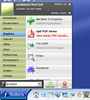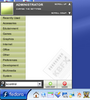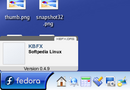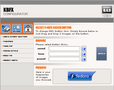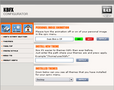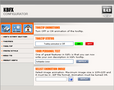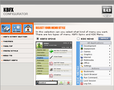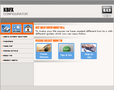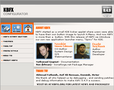KBFX Team has released a new and improved version of their KDE desktop applet, KBFX, which is a four month's work.
What is KBFX?
"KBFX is an alternative to the classical K button and its associated menu. It improves the user experience by enabling the user to set a bigger (and thus more visible) start button and by finally replacing the Win95-like K-Menu. But if you still want the old menu, because you're used to it, it is still available as an option in kbfx. We recommend, however, that you give the Spinx bar a try." (quoted from the KBFX home page)
Wow! That sounds wonderful! Let's take a look at what KBFX can actually do for us: ■ Selecting an Application Group ■ Selecting an Application ■ Type and locate an Application ■ Logout of the Desktop ■ Lock the Desktop ■ Launch KBFX settings manager ■ scroll up and down the application list ■ Extra features ■ Double buffered Widgets to minimize flicker. ■ Animated scroll bars ■ New Tooltip ■ Gif/Mng File Support ■ New Control Manager
I think everybody would like to install it, but it's a bit tricky, I have to admit. Here are the instructions, right from the KBFX home page:
To install kbfx you need to do the following:
make -f Makefile.cvs ./configure --prefix=`kde-config --prefix` make make install (AS ROOT)
Workaround for Suse and Gentoo: since these distros do not install KDE in /usr, ld linker does not pick up libkio. Download automake 1.6 and install
■ run kde-config --prefix and find out where your KDE prefix is ■ Given your KDE prefix is /opt/kde3/ ■ Open kbfxconfigapp/Makefile.am ■ replace $(KIO_LIB) with -L/opt/kde3/lib/ -lkio ■ compile as normal
Good, now you have installed it, but you can't see anything, where is it? To add the KBFX Menu to the panel, proceed as following:
■ Right-click on the panel, on which you want to place the kbfx button ■ Select "add applet to panel" in the context menu ■ Select "kbfxspinx" ■ A tooltip appears "kbfxpinx Added" ■ If you move your mouse over the button, a tooltip appears. ■ If you want to, you can now remove the K-Menu button and move the KBFX to the desired place on the panel. To open the menu, just click on the button.
Great, now you have the brand new KDE menu on your Linux system, which has been brought to life by KBFX.
We have tested KBFX for you and made some screenshots. Enjoy!
Download now KBFX from Softpedia.
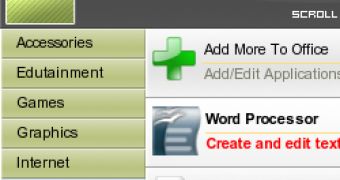
 14 DAY TRIAL //
14 DAY TRIAL //