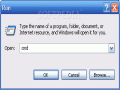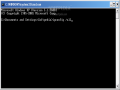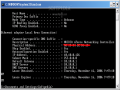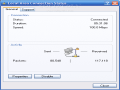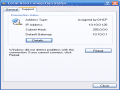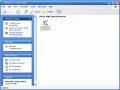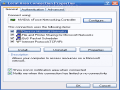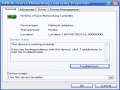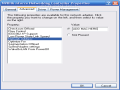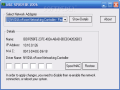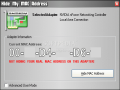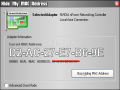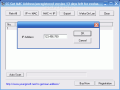This article is not related in any way with Apple's Mac, as some of you may have thought. I am talking about the MAC as the acronym for Media Access Control, which is a unique identifier for network devices, like the network cards installed on your computers. The MAC address is represented by a unique serial number assigned by the hardware producer. So, basically, every network card manufactured and sold on the market has its own identification number. This solution was brought by the manufacturers to prevent forging/theft of electronics.
What implications are brought in by the existence of this MAC address?
Some ISP providers prefer to limit user access to their services to a single MAC address provided by each client. This means that every client will inform the ISP with his/her network card MAC address and the ISP will only grant Internet connection to that MAC. In case someone steals the username and password and tries to connect, the connection will be refused, because the MAC addresses won't match.
The bad part is that whenever the ISP real client changes his network card he must inform the ISP about the new MAC to get Internet access again. For unexperienced users this process may be unpleasant and a loss of time. Moreover, some would consider it a privacy problem.
The good news is that the MAC address, although permanently assigned to the network device, can be changed easily.
Let's imagine you have an Internet connection on your PC, which is assessed by the network card's MAC address and you just bought yourself a laptop computer. Of course now you want to connect the laptop to the Internet because you need to update your Anti virus and download security patches but you can't! Why?
Because your laptop's network has a different MAC. If you had two desktop PCs you would have had the possibility to switch the cards, but - in this situation - the only solution is to change the laptop's MAC from the operating system. Yes, it is possible and it can be done manually by using a simple software application.
Changing the MAC address
First of all, you need to know your working MAC address from the primary computer. If you do not know it there are some methods to easily obtain it with no required additional software:
1. Click start -> Run -> type CMD and hit enter. In the command prompt window type ipconfig /all. Your MAC address is found under the name of Physical address.
OR2. Double click on the two monitors in the system tray representing the Internet connection. In the emerged window click the Support tab and then Details. Again your MAC address will be shown under the name of Physically Address.
Manual methodTo manually change the MAC address on the second computer under WINDOWS XP, right click the connection icon in the system tray and select Open Network Connections. Then right click on Local Area Network icon and select Properties. Now follow these steps: Configure -> Advanced ->Network Address. Select the Value field and fill in the MAC address you obtained from the primary computer. Click OK and you are done. Eventually, to ensure it will work, disable and then enable back the network connection. Note that this method is not available on all the network cards. Some do not provide this option. In that case, you need to use a MAC changer software.
Do it with a software helpIf you want to easily change the MAC address with less knowledge in the field, why don't you try using a software application that will immediately do the job for you? There are lots of such applications available, some free of charge, some trialware.
A freeware solution for this task is Mac Spoofer 2006. This application is so simple that it doesn't need any installation. Just download and run it. No additional settings, no knowledge required. It will display the current information of you network adapter (Name, IP address and MAC) and provides a special field where you have to fill in the new MAC address. Simple isn't it? Just provide the MAC you need and click Spoof MAC. The job is done in a matter of seconds.
If the motive of changing the MAC does not consists in having a connection problem but a privacy one (when you don't want others to scan and get your MAC address) you can choose to use an automatic MAC changer. Such program can change your MAC randomly with a mouse click only.To show you how simple it is, I recommend you to download from Softpedia "Hide My MAC address" application. It will display your current MAC, offering you the option to change the MAC randomly. In the beginner mode just click HIDE MY MAC and you are done. In the advanced mode first hit the Random button for the program to add a new MAC and then click Spoof MAC.
To demonstrate that the MAC address can be seen by almost anyone, I recommend you to try a scanning application for IP's and Mac's. Such application is CC Get MAC Address. It enables you to scan by IP or by MAC and will get for you the target machine MAC address and IP address, respectively. If you want to get the MAC address of a connected PC just click IP=>MAC and provide the machine's IP. Automatically, the application will scan that IP retrieving the MAC address. Of course there are more powerful applications that are able to scan IP ranges for all the MAC's but I believe the examples above are more than enough to understand how things go with the MAC address.
 14 DAY TRIAL //
14 DAY TRIAL //