Are you internet dependent? If yes, then you have certainly experienced the ugly feeling of wanting to work on internet but seeing not even the slightest change for the web pages to load. Under these stressful conditions, everyone's first instinct would be to reach for the phone and call the ISP's customer service department. Because in most of the cases people who experience such problems do not have basic knowledge of network settings they consider it right to contact the ISP.
In my opinion, any decent ISP should have an operative customer service department, but the lack of knowledge is not a well-grounded argument to request explanations from the Internet Service Provider.
To avoid becoming an annoying customer who panics whenever there are network problems and the internet connection is not functional, I thought to write a little guide about how to diagnostic the internet connection and determine whether the problem comes from you or from the internet provider.
The scenario
Let's assume you switched on your computer and Windows has booted normally. You open the web browser and try to visit a website but the page cannot be displayed. Immediately you check the connection icon in the tray. If it is marked with a red X it means that there is no physical connection. Verify the cable to be properly inserted into the network card port. The cable can be plugged in, but it can be interrupted in other location so in this case you will have to check the cable. If the connection icon is not marked with that red X it means that you are connected to the network, but you are experiencing difficulties on the TCP/IP connection.
Whose fault is it?
The main problem is to determine who is responsible for the problem. Is it your computer or is it that you do not get internet data from your ISP. To verify this you need to use some commands in Windows.
Check the settings
When you signed a contract with the ISP, you were provided with settings that need to be configured on your computer in order to be able to connect to the internet. It is very important for those settings to be entered exactly as the ISP required. If not you can stay connected to the network but without access to the internet.
To check your configuration go to Start > Run and type "cmd" and then press enter. You will get the command prompt. Type "ipconfig /all" to view your current settings. Compare them with the one provided by the ISP. If there is a difference, double click the connection icon in the tray and follow this route: properties > Internet Protocol > Properties. In this window, you can change anything that is wrong.
In case the settings are OK or you fixed them you need to go to the next step: checking the connectivity. There is a command available in Windows called PING which sends an ICMP Echo Request message to a destination host. If there is no response from the server, then you have a problem. To use the command just go to the command prompt (Start > Run > CMD) and type ping hostname.
For instance, to see if you can connect to Softpedia use "ping Softpedia.com". In the report window observe the response time. If it is something like time=10ms or time=13ms then your computer is communicating through the internet and your problem is browser related. Also in that window you will get an average time which says a lot. If that average time is low it means you have a good connection. Otherwise, you should contact the ISP and ask for explanations.
Moreover, in the situation when you get no response from the host, try to ping another host address, something that you're sure it cannot be down like google.com. If you still get no response, then you should consider calling the ISP, because there is a chance you might have a problem with your network card or the TCP/IP drivers.
To check the TCP/IP protocol you can ping the local host: ping 127.0.0.1. This command will ensure that TCP/IP is installed and correctly configured on the local computer. It is a loopback test.
Another command that can be used to determine what pages cannot load is the trace route command (tracert). Used in the command prompt too it can reveal any problems regarding the connectivity between networks. When you want to access a website your request and the response travels through more networks. In case one network does not work then you cannot access that website. If the request fails in your ISP network then you should contact them. If the request goes out of the ISP network but fails in an external network then the ISP may not be responsible.
E.g. tracert Softpedia.com
Also check your internet browser. If necessary install different browsers, do not stick with Internet Explorer just because it comes with Windows. Install Firefox or Opera and try to open a website. I might be surprised to discover that your browsers got corrupted.
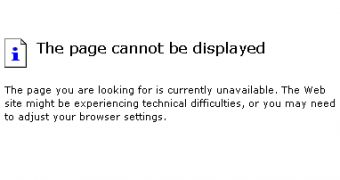
 14 DAY TRIAL //
14 DAY TRIAL //