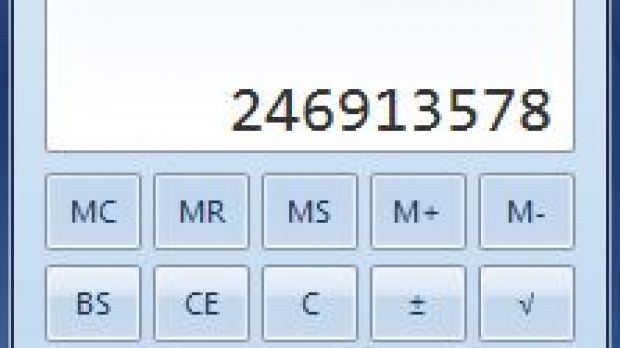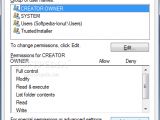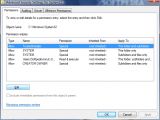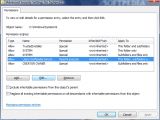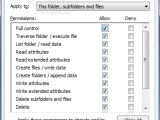Windows 7 will most likely offer users a pleasant surprise, at least through its redefined interface and the set of redesigned tools it brings. The plain old calculator suffered a beautiful transformation into a more consumer-oriented product capable of serving both more science prone users as well as the average Joe.
As you probably know, the application can be downloaded as a standalone product here, and run from portable devices with no problem at all, as it requires no installation; a double click on the executable will suffice to launch it. It works nicely on Vista but I bet that you'd appreciate complete integration in the operating system so that it would be automatically launched instead of the plain old version of Windows Calculator.
The procedure is actually a matter of gaining full control of the much dreaded, vital file keeper, System32 folder. Normally, you do not have access to modifying the data in it, not even if you run your account in administrator mode or become the administrator by running the command net user administrator /active:Yes in Command Prompt.
But there are plenty of workarounds to this and besides running Take Ownership registry tweaks, or using third-party software such as Unlocker to cut off all the strings to a file and be able to bend it your way, there is also a very easy but pretty dangerous solution. It is a matter of security permission that can be fixed from the Properties of the System32 folder.
So get into System32's properties and access the Security tab. Next click on “Advanced” button in the lower part of the window. Right now you should be in Permissions tab that lists all permission entries and you can safely click on the Edit button. Another Permissions window pops up listing once more the permission entries. Here's where you get to select the desired user you want to grant full control over System32 folder and edit the security approvals. Simply check the Full control checkbox to gain complete power over the folder. OK everything and that is it.
If all this seems like mumbo jumbo to you and it is too difficult to understand, I'll translate it for you, with the help of these easy to follow steps:
Select folder > right click > Properties > Security tab > click Advanced > click Edit > select desired user > click Edit > check Full control box > OK > OK > OK > OK
Take a look at the images below for step-by-step clarification:
- you will have to wait for a while for the new permissions to be set.
Now that full control over the System32 folder is in your hands, it is time to replace the old Windows Calculator with the fresh Windows 7 one. In my case I made a backup copy of the old app by adding an underscore ("_") suffix to its name, just in case.
The original files that need to be replaced are calc.exe located in the root of System32 and calc.exe.mui in the “en-US” folder of System32. As mentioned before, I made backups to these, just in case, and I recommend you do the same. If you do this, all it takes to finish the process is copying the files in Windows 7 Calculator archive in the exact places with the original ones.
If all the steps have been followed correctly, Windows 7 Calculator should be the default calculator for your system. And if you took my advice and renamed the original files, you will have access to the old calculator as well by typing the new given name in the Run box (in my case calc_).
Once all this is done I suggest you remove the full control so that no unfortunate accidents take place because System32 is a very sensitive folder for the system. If you can't remember the previous permissions, in my case they were limited to Traverse folder / execute file, List folder / read data, Read attributes, Read extended attributes and Read permissions. As you probably notice there is no write permission granted so this should be enough hint for you not to mess around with the data.
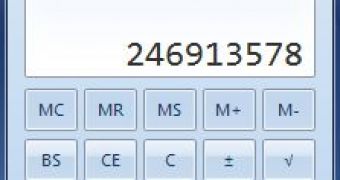
 14 DAY TRIAL //
14 DAY TRIAL //