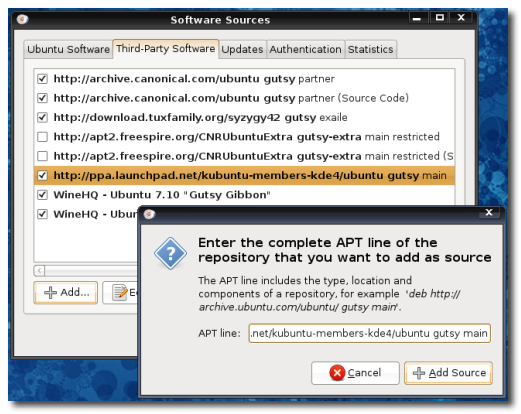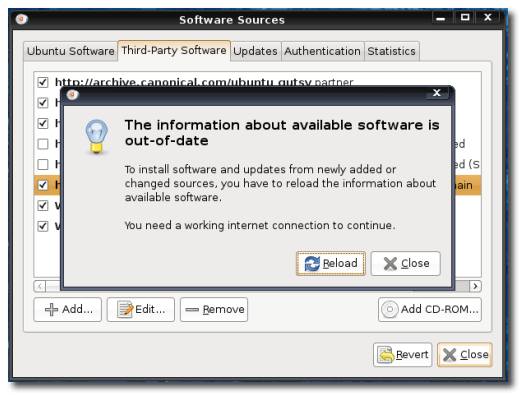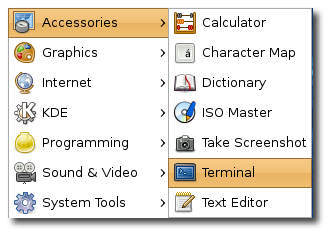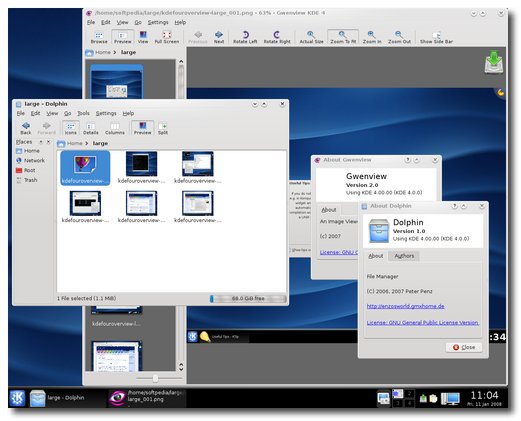KDE 4 is finally out, as you probably already know, and it comes with a lot of innovations for the Linux desktop. KDE 4 is the next generation of the popular K Desktop Environment, which seeks to fulfill the need for a powerful yet easy-to-use desktop, for both personal and enterprise computing. KDE project's goal for the 4.0 release is to put the foundations in place for future innovations on the FREE desktop.
Among the innovations brought by KDE, we can notice Plasma, the brand new desktop shell and panel, which is an amazing piece of technology that makes your KDE experience better than ever; the new and improved window manager, KWin, which now comes with Solid (a sophisticated hardware API), Phonon (a multimedia framework) and with some amazing desktop effects; Konqueror, the integrated web browser and file manager; Oxygen, a very beautiful icon theme!
This guide is here to teach you how want to install KDE 4 in your current Ubuntu 7.10 (Gutsy Gibbon) machine.
Step 1 - Add KDE 4 Repositories
■ Go to System -> Administration -> Software Sources and enter your password.
A new window appears, click the second tab "Third-Party Software", then click the 'Add' button and paste in the new window that will appear, the following code:
■ Now click the 'Add Source' button and immediately after, the 'Close' button of the main window. It will ask you if you want to reload the information about available software. Click 'Reload' and wait for the Software Sources window to close.
Step 2 - Remove existing KDE 4 packages
This step is for those of you who already had KDE 4 installed (development versions) from various sources. The existing packages must be removed because they are not compatible with this final version! If you don't have any KDE 4 packages installed, you can skip this step!
■ Go to Applications -> Accessories -> Terminal, to open the console, and paste the following code:
Step 3 - Install KDE 4.0
Now, the final step: KDE 4 installation! If you haven't closed the Terminal window, paste the following code in it (and if you've closed it, open it again from Applications -> Accessories -> Terminal):
Enjoy the brand new KDE 4.0 on your Ubuntu 7.10 (Gutsy Gibbon)!
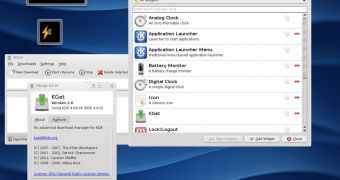
 14 DAY TRIAL //
14 DAY TRIAL //