Importing content from iOS devices to the computer is not always an easy task, especially with the flurry of iDevice models and computer configurations out there.
Luckily, there’s one support document on Apple’s web site that should help every kind of user out there, whether they own a Mac or Windows PC, or whether the own an iPhone, iPod touch, or iPad.
Apple explains that, “On iPhone, iPad, and iPod touch, you can capture photos and videos using the built-in camera, or save images from a variety of applications (such as Safari, and Mail) to your device.”
The company’s document explains “how to import this media content from your device to a computer.”
Four scenarios are presented for various computer configurations (including Mac and Windows, but no Linux), and Photo Stream, the new iCloud service that enables you to have all your photos with you at any time - complete with relevant imagery and explanatory text.
Apple informs users that they can use iTunes to sync photos back to their device after they have been imported from the Camera Roll or Saved Photos.
Some additional information is offered as well. For example, Apple informs customers that they can import only photo and video content taken with the built-in camera or captured on the device, whether it’s an iPad, iPod touch, or iPhone.
“You cannot import photo or video content synced from iTunes,” Apple specifically outlines. And video importing requires QuickTime 7.6.2 or later.
Moreover, “Windows XP cannot import video files larger than 500 MB using Camera and Scanner Wizard,” the company adds. “You can transfer these files directly from your device by selecting them in My Computer and dragging or copying the movie files to your computer's hard drive.”
The document is highly informative and nicely arranged so that every type of user understands the steps required to offload content from their iDevice onto the computer. And if that’s what you were looking for, head on over there right now.
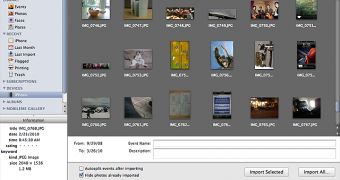
 14 DAY TRIAL //
14 DAY TRIAL //