WordPress.com seems to be doing good business gobbling up bloggers from places that don't want them anymore, like Microsoft's Live Spaces. Every time a major blogging or web publishing service shuts down, WordPress.com is there to welcome all the refugees.
It's doing it again for the Italian blogging service Splinder, which is shutting down at the end of January. Soon, plenty of bloggers will be left without a home, but WordPress.com has a simple import tool to make sure that people have an easy way of migrating to its blogging platform.
"Italian blogging service Splinder.com is closing down at the end of this month, and we’d like to extend a hearty “Benvenuto” to any Splinder users who’re looking for a new blogging home. To help make migration easier, we’ve added a Splinder importer to WordPress.com," WordPress.com announced.
"If you’d like to make the move, please go ahead and get started now so that there’s time before the January 31st deadline to work out any issues," it said.
WordPress.com also has a step-by-step tutorial for the migration. It's not overly complicated, in fact, it involves just a few simple steps.
On the Splinder homepage, click on the Blog link. Then choose the 'Configura' subcategory. There you'll find the "Esport blog e attiva redirect" option which enables users to export all of their posts and content but also to redirect their old address to the new location of the blog.
The full content of the Splinder blog is available via the link labeled "Clicca qui per scaricare il file con i contenuti del tuo blog." Save the file to a location on your computer and then go to WordPress.com to import it.
You need a WordPress.com account to do this, so first create one if you don't have it. Then, go to the Tools > Import section of the Dashboard. Splinder will be listed among the supported services.
Then select the file saved on your computer and import it to WordPress.com. You'll only have a couple of simple steps to go at this point. Back on Splinder you can activate the redirection and point it at your new WordPress.com blog and that should be all.
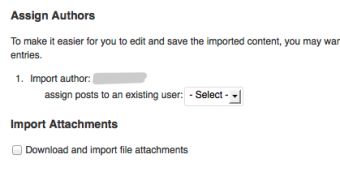
 14 DAY TRIAL //
14 DAY TRIAL //