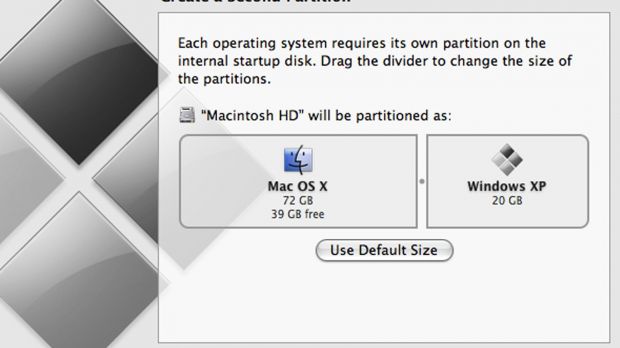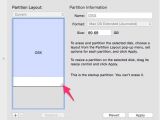I rarely use Windows, but for emergency situations, I always have a 20GB partition with now-unsupported Windows XP on my Mac.
Usually, 20GB is enough for the OS, updates and the usual programs, but sometimes you may need more space on the Windows partition than you previously thought necessary.
It is very easy to create a Bootcamp partition. OS X has the built-in utility, but resizing the OSX/Bootcamp partition without reinstalling Windows seems impossible. Yet, here are the steps you have to take to achieve that.
1. Open Disk Utility, select your storage device - Partition tab and select the Mac Partition. Drag the corner of the OSX Partition and minimize it. We will add the rest of the space to Bootcamp partition later. Apply.
2. Reboot into Windows and install a free partitioning utility called MiniTool Partition Wizard Free. After installation, reboot the system again to Windows.
3. Open MiniTool Partition Wizard Free, select the Windows partition and Resize Option. Drag the cursor to extend the Windows Partition to the free space. Apply and Reboot into Windows.
On reboot, it will extend the partition.
That's it!
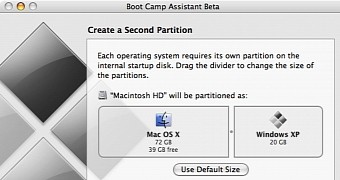
 14 DAY TRIAL //
14 DAY TRIAL //