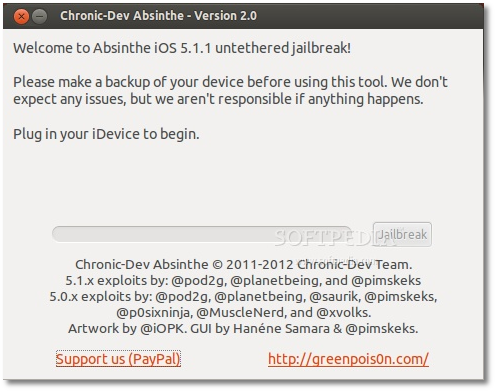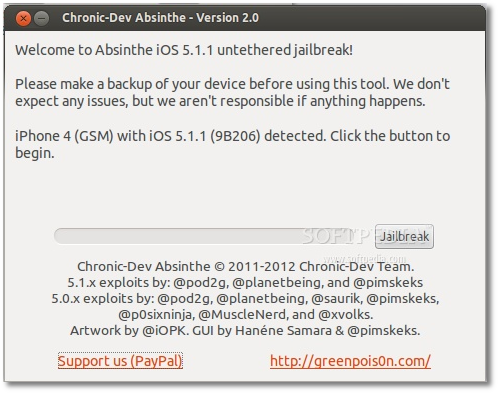The following tutorial will teach all Linux users how to jailbreak their Apple iPhone 3GS, iPhone 4, iPhone 4S, iPad 1, iPad 2, iPad 3, iPod Touch 3G and iPod Touch 4G devices.
As you all know, the Chronic Dev Team finally released today, May 25th, the highly anticipated 2.0 version of Absinthe jailbreak tool for the Linux, Mac OS X and Windows platforms.
With Absinthe 2.0 users will be able to easily untether jailbreak their iPhone, iPod and iPad devices, and today's tutorial we will teach exactly that, step by step, with screenshots.
Supported devices:
· iPhone 3GS; · iPhone 4; · iPhone 4S; · iPod Touch 3G; · iPod Touch 4G; · iPad 1; · iPad 2 Wi-Fi; · iPad 2 3G; · iPad 2 2012; · iPad 3 Wi-Fi · iPad 3 Wi-Fi + 4G;
Requirements:
· Absinthe 2.0; · A device from the above list with iOS 5.1.1 firmware; · A Linux distribution with a recent version of libimobiledevice library.
Step 1 - Download Absinthe 2.0
You can grab a copy of the Absinthe 2.0 jailbreak tool right now from here.
It's a tar.gz archive so just extract it on your downloads folder. Enter the directory and run the x86 or x86_64 (depending on your architecture) executable by double-clicking it.
Step 2 - Connect your iPhone, iPod or iPad deviceWARNING: Make sure that your iPhone, iPod or iPad device is supported (see the supported devices list at the end of the article) and it was already updated to iOS 5.1.1 via iTunes!
ATTENTION: ALWAYS make a backup of your device(s) before the jailbreak procedure! Make sure the battery is charged over 50% and that the device is connected to the computer via the USB cable! Not meeting these requirements will result in a failure!
Editor's note: This tutorial is NOT for owners of devices that are blocked in other networks than the one used. You know how you are!
Once connected, Absinthe will immediately detect your device...
Step 3 - Jailbreak your iPhone, iPod or iPad device with Absinthe 2.0All you have to do now is to click the "Jailbreak" button and wait for the Absinthe tool to do its job. You can also watch the jailbreak progress on your device. DO NOT PUSH ANY BUTTONS! DO NOT REMOVE ANY CABLE!
When the progress bar on the Absinthe tool is complete, and the Absinthe icon appears on your device, launch it to complete the jailbreak process.
When Absinthe finished the jailbreak process, reboot the device and you'll see the Cydia icon on your iDevice's home screen, which means that the jailbreak process is over and you can go connect it to iTunes to restore the backup.
If you encounter any issues with the tutorial, do not hesitate to use our commenting system below.
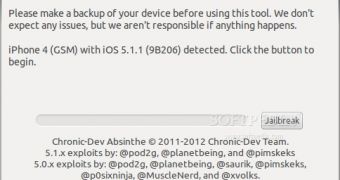
 14 DAY TRIAL //
14 DAY TRIAL //