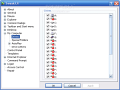Many users want their data to be unavailable to any other person that has access to the same computer. To prevent accessing personal data there are so many ways: simply hide the files and folders, encrypt data, use password protected accounts or move data on a removable media.
As more and more HDD storage is available for every computer, users started to partition their hard disk for a better control and maintenance of the data on it. So more and more partition appeared, each one created for a specific reason: partitions for music, for movies, for the operating system etc.
A good privacy solution would be hiding the partition that holds the incriminatory data. Data that you don't want to be accessible for the curious eyes. But how? Microsoft did not create any option that would enable the user to undertake such task?
There are two methods to hide a drive/partition:
1.Using TweakUI - this method is easier for inexperienced users and requires the installation of Tweak UI, a tweak utility created and delivered for free by Microsoft. 2. The hard way - editing the registry.
Using TweakUI Tool
Download the utility and install it on your computer. Launch the application and in the left, go to My Computer -> Drives.A list with all the drives will be displayed in the right. Every drive/partition has a checked sign in front. This means the drive/partition is visible under the Windows Explorer. To hide the desired drive, just uncheck its letter, click Apply and that's all. The drive will become hidden.
Even so, you will still have access to it by typing its letter in the explorer address bar. This is not a high security tweak but it offers protection against the curious eyes.
Editing the registry
In order to hide a drive/partition inside Windows, you can always edit the Registry. Although is not as comfortable as the method presented above, you can do it in a matter of minutes.
Go to Start -> Run and type Regedit to start the registry editor. Now you need to follow a specific key which must be edited:
HKEY_CURRENT_USER / Software / Microsoft / Windows / CurrentVersion / Policies / Explorer
Right click in the right panel and select New->DWORD value. Name it NoDrives. You will immediately observe that this new DWORD value got its data something like this: 0x00000000. The 0x in the front of the value means the number is stored hexadecimal (base 16). There are four sets of double 0. This means that every set has its representations as follows (from right to left):
- first set: drive letters from A to H - second set: I to P - third set: Q to X - fourth set: Y to Z
The value number for the each drive is:
1 for A I Q Y, 2 for B J R Z, 4 for K C S, 8 for D L T, 16 for E M U, 32 for F N V, 64 for G O V and 80 for H P X.
Now focus on the information I provided you with above. If you want to hide partition E:, you should edit the NoDrives value as follows: E: corresponds to the first set of double 00 and the value for E is 16. Therefore, replace the first (rightmost) double 00 with 10 (the hexadecimal representation of the number 16).
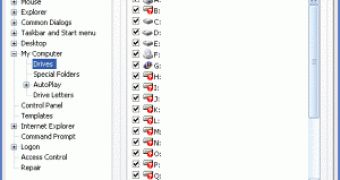
 14 DAY TRIAL //
14 DAY TRIAL //