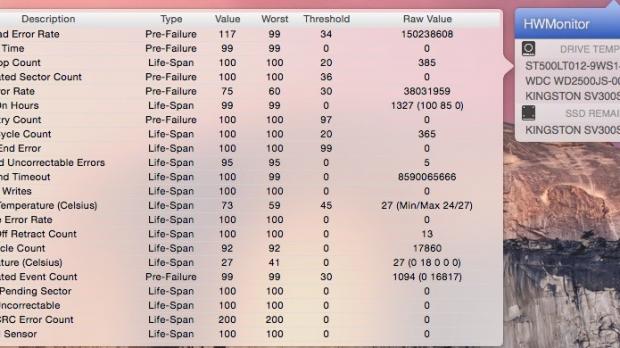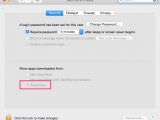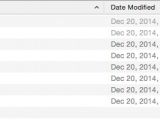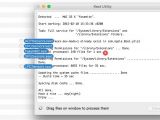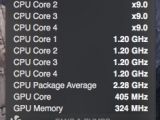Sometimes your Mac is getting hot without any apparent reason. An app is usually what causes the problem and a restart will fix it, but sometimes a hardware component can cause the trouble.
In order to identify that component, you must find the working temperature of each piece. Macs have a lot of internal sensors, but the information they provide is not very easily accessible to the user.
With a free program - HWmonitor, you can check those sensors. Here is how to do it:
1. Download HWmonitor and open the dmg package; 2. Copy HWMonitor.app into your Applications folder; 3. Go to System preferences - Security & Privacy - General - Allow Apps downloaded from: Anywhere; 4. Run HWMonitor.app. By default it has access to very few sensors - storage drives temperatures; If you want to see the rest of the sensors, you need to install some drivers. 5. Download Kext Utility and run it. Enter the administrator password. 6. In the dmg file of HWMonitor, there are some .kext files (ACPISensors.kext, CPUSensors.kext, FakeSMC.kext, GPUSensors.kext, LPCSensors.kext); 7. Kext Utility">Drag and drop all the kext files into Kext Utility and wait for it to finish the installation which lasts almost 1 minute; 8. Restart the system; 9. Run HWMonitor.app and you should see a lot of new temperature sensors.
As usual, the problematic temperature values are marked with a red color.
Good luck!
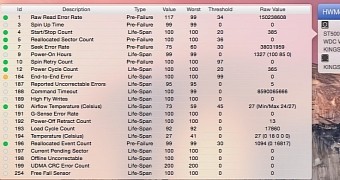
 14 DAY TRIAL //
14 DAY TRIAL //