Google Image Search is one of the most used features provided by the search giant because it allows you to find pictures from all around the world. The company tried to improve it several times by adding more features, introducing an interesting way to optimize the image search function. The tool connects two users of the service and requires them to write a name and a description according to the object displayed in the picture. This way, the search engine can index the photos much better, displaying more relevant result for certain keywords.
Yesterday, Google improved the interface of the Image Search feature, removing the link and the size information displayed under the picture. Even if the service is more attracting, many users are complaining that it is now less accessible because they cannot choose an image by its dimension as faster as before the update.
That's why Ionut Alex, a Google blogger, posted a message on his blog to mention some useful tips to get the old appearance back, an interface that depends on the browser you use.
"Go to your Firefox profile. For Windows XP, go to Start/Run and type:
user_pref("capability.policy.nojs.sites", "http://images.google.com");
user_pref("capability.policy.nojs.javascript.enabled", "noAccess");
The configuration for the Opera browser is much easier to do because you should visit the image search function, go to Edit site preferences at the Scripting button and disable the Enable JavaScript option.
For the Internet Explorer browser provided by Microsoft, you should go on the Internet Options menu and, in the Security tab, select Restricted and press on the Custom Level button. Then, you should browse to the Miscellaneous section, enable '"Allow META REFRESH" and "Launching programs and files in an IFRAME" (you'll get that these settings will put your computer at risk, which is not really true) and click OK. Click on the "Sites" button and add images.google.com (the site should already be in the text box),' as the blogger said.
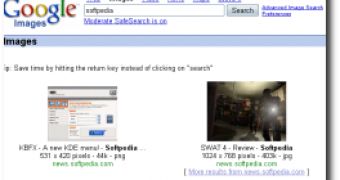
 14 DAY TRIAL //
14 DAY TRIAL //