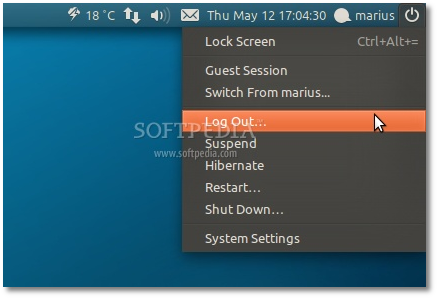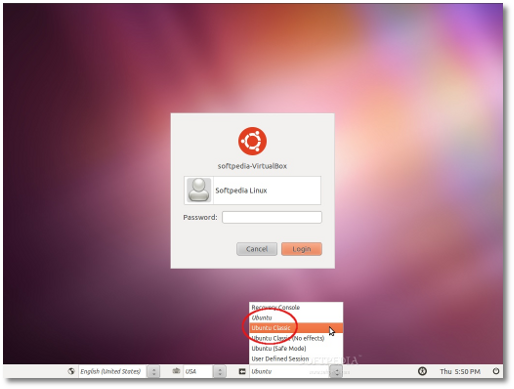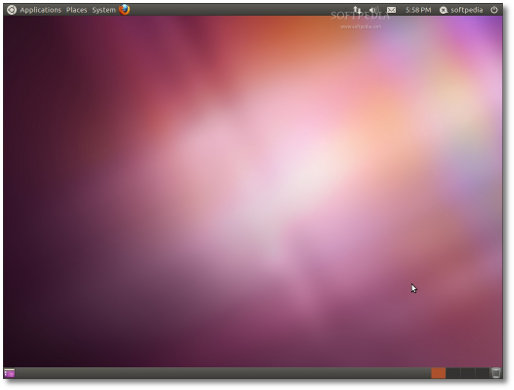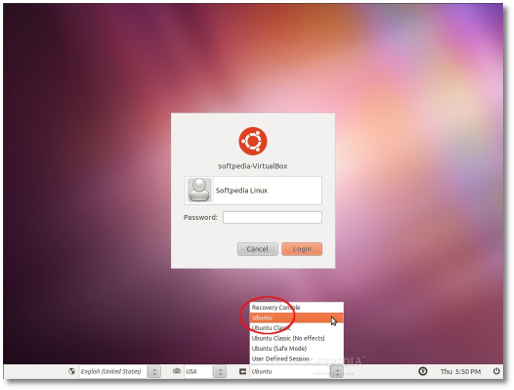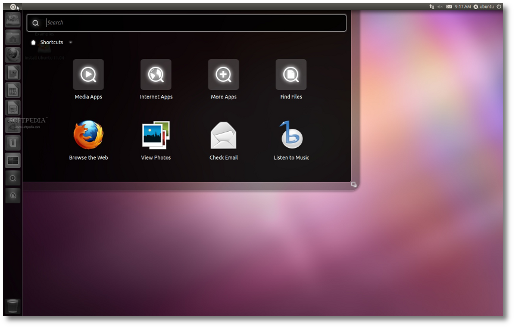The following tutorial will teach our readers, and all Ubuntu users out there, how to switch their Ubuntu 11.04 desktops to the classic GNOME session, used in previous Ubuntu releases.
Don't like Unity? You want to use your old classic GNOME desktop in Ubuntu 11.04? Look no further, we have the tutorial for you. It's easier than you might think!
Many of our readers have requested this, so here it is guys... an easy, step-by-step with screenshots tutorial about how to dump Unity and switch back to the old and classic Ubuntu interface, using GNOME's two panel session.
The following tutorial is also for those of you who don't like the new Unity shell introduced by Canonical in the recently released Ubuntu 11.04 (Natty Narwhal) operating system.
OK, so without any further ado, we will show you what exactly you have to do to switch back to the classic GNOME desktop in Ubuntu 11.04. It is required, of course, to have a fully functional installation of the Ubuntu 11.04 (Natty Narwhal) operating system.
Switch to Ubuntu Classic Interface a.k.a. Dump Unity
There are two cases:
1. If you enabled automatic login on the installation wizard, you will have to log out of your current Unity session by using the shutdown button (see screenshot below), choosing the "Log Out" option. After that, at the login screen, all you have to do is to click on your user name and choose the "Ubuntu Classic" option from the Sessions drop down box (see screenshot below):
Reverting to Unity
If you want to switch back to Unity, you will have to log out your classic GNOME session and choose the "Ubuntu" entry on the Sessions drop-down box, at the login screen (see screenshot below). Type in your password to log back into the Unity session.
If you have problems with the tutorial, do not hesitate to comment below.

 14 DAY TRIAL //
14 DAY TRIAL //