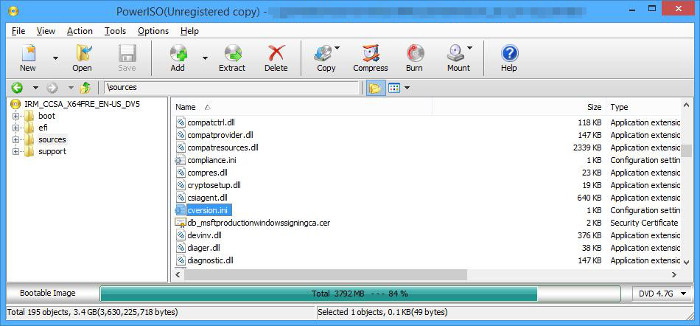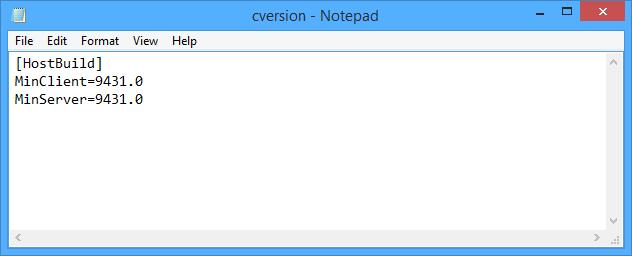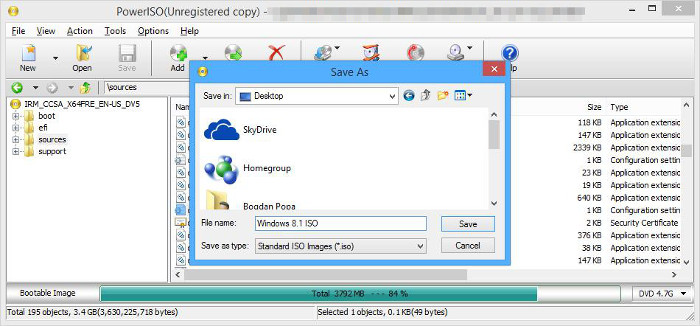Windows 8.1 RTM is already available for download, so many users have actually decided to deploy it right away, even though the public launch will only take place in October.
Basically, the existing builds that are now published on file-sharing websites should provide an experience that’s very close to the one of the stable build coming out in October, as Microsoft has promised to roll out a new pack of updates just before the official release.
One of the problems users encountered with these leaked ISO is the fact that they require a clean install, so everybody would lose all settings and apps.
The good news is that upgrading from Windows 8.1 Preview to RTM is actually possible, even though you install the stable version of the operating system from a stand-alone ISO.
It all comes down to just a few steps detailed on the MDL forums and which would require users to edit the cversion.ini file included in every single Windows 8.1 ISO.
So let’s start with the first step.
Download a Windows 8.1 RTM ISO and a third-party ISO explorer, such as Power ISO or UltraISO, both of which give you the option to apply a series of changes to all files stored inside a virtual disk.
Once you’ve installed such an app, browse the content of your Windows 8.1 ISO and go to the “sources” folder looking for the cversion.ini file.
Simply open the .ini file with a text editor (Notepad or Wordpad should be just fine). As you can see, the content of this document is pretty simple and only states the following:
MinClient=9458.0
MinServer=9458.0
Next, you need to save the ISO by simple going to “File” and clicking “Save.” Note that these options might be different depending on the application you installed.
In the end, you only need to burn the ISO to a DVD or create a USB stick to start the installation of your Windows 8.1 RTM OS. After launch, the installer will give you the option to either deploy a fresh copy of the operating system or upgrade from Windows 8.1 Preview, while keeping settings and applications.
Note: we’ve heard that upgrading is also possible if you simply remove the cversion.ini file from the ISO. While this could indeed do the job, it’s recommended to stick to the aforementioned modifications, just to make sure that it doesn’t end up with corrupted installation files.
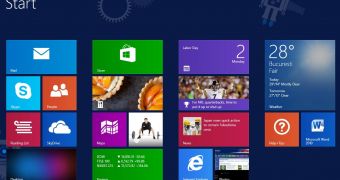
 14 DAY TRIAL //
14 DAY TRIAL //