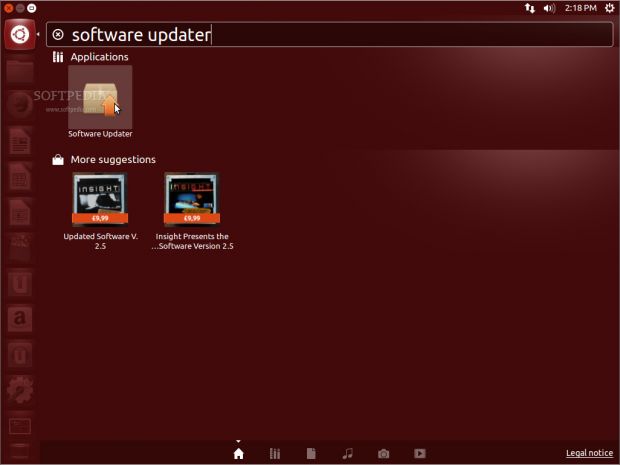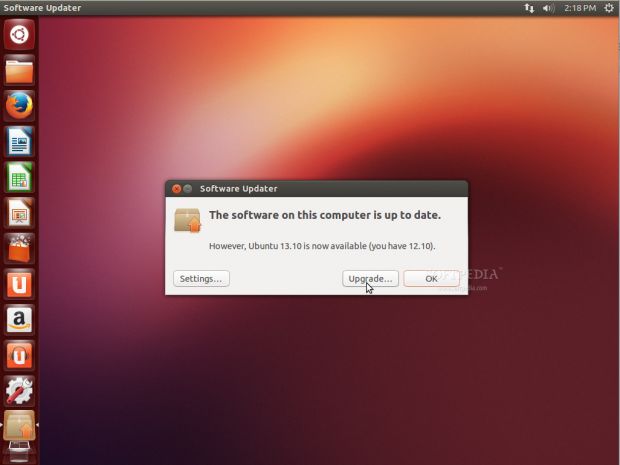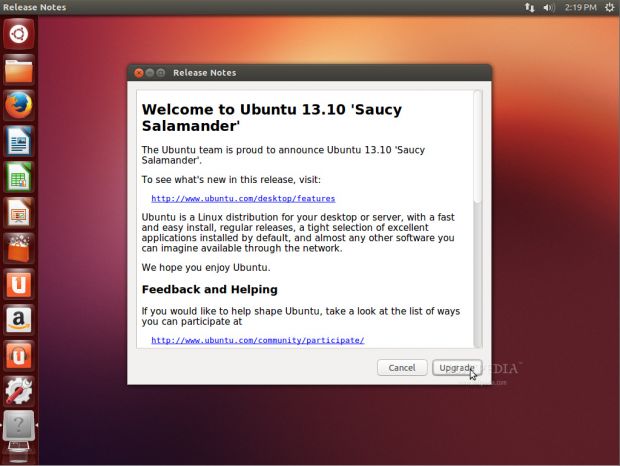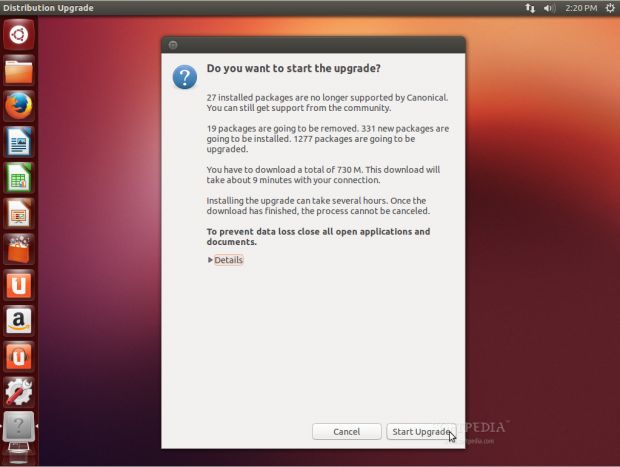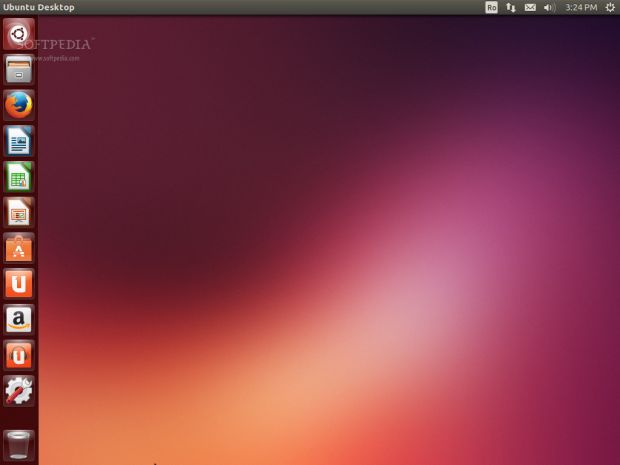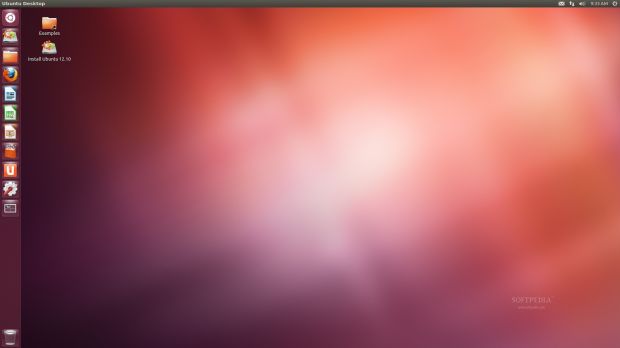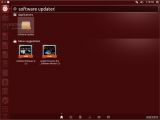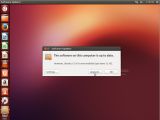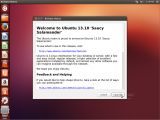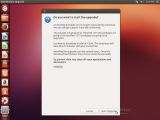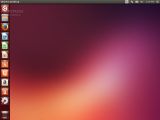The following tutorial will teach all Ubuntu 12.10 (Quantal Quetzal) users how to upgrade their healthy installations to the current stable release of the world’s most popular free operating system, Ubuntu 13.10 (Saucy Salamander).
The official support for Ubuntu 12.10 will end sometime around mid-April 2014, very close to the highly anticipated Ubuntu 14.04 LTS (Trusty Tahr) operating system, due for release on April 17, 2014.
Ubuntu 12.10 (Quantal Quetzal) is still supported by Canonical until April, but we think that it’s best for you to upgrade your machine as soon as possible, in order to avoid any complications. Unfortunately, as Ubuntu 13.04 (Raring Ringtail) is no longer supported, you will have to skip it and jump straight to Ubuntu 13.10.
Here’s how! First of all, make sure that your Ubuntu 12.10 installation is up-to-date. For this, open a Terminal window by hitting the CTRL+ALT+T key combination and execute the following command:
sudo apt-get update && sudo apt-get dist-upgrade
Hit the Y key when asked and wait for the system to update with the latest packages, especially the ubuntu-release-upgrader-gtk 1:0.190.7 one, which makes the migration to Ubuntu 13.04 possible. Reboot your computer!
Now, click on the Unity Dash and search for the Software Updater application. Open it and wait a few seconds for the information to be reloaded. You will be notified that Ubuntu 13.10 is available for upgrade. Click the “Upgrade” button to proceed.
Enter your password when asked, click the “Upgrade” button again on the Release Notes window, and wait for the application to gather some information about your system. At this point, you will be notified whether your computer is compatible with Ubuntu 13.10 or not. Click the “Start Upgrade” button to begin. The upgrade process will take a very long time (depending on your Internet speed and computer specs), so make sure you read a book or watch a movie. At some point, after the actual download process, you will be asked if you want to keep or remove some obsolete packages. It is recommended to remove them, so click the “Remove” button. When the upgrade process is complete, you will see a notification to reboot your computer. After reboot, you will notice that the login screen has been changed. Input your password and log into your brand new Ubuntu 13.10 (Saucy Salamander) operating system. Do not hesitate to drop a comment below in case you encounter any issues with the tutorial
 14 DAY TRIAL //
14 DAY TRIAL //