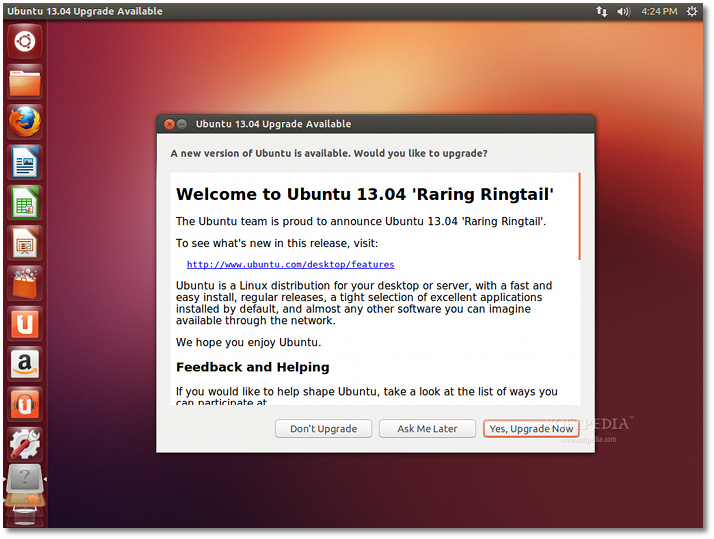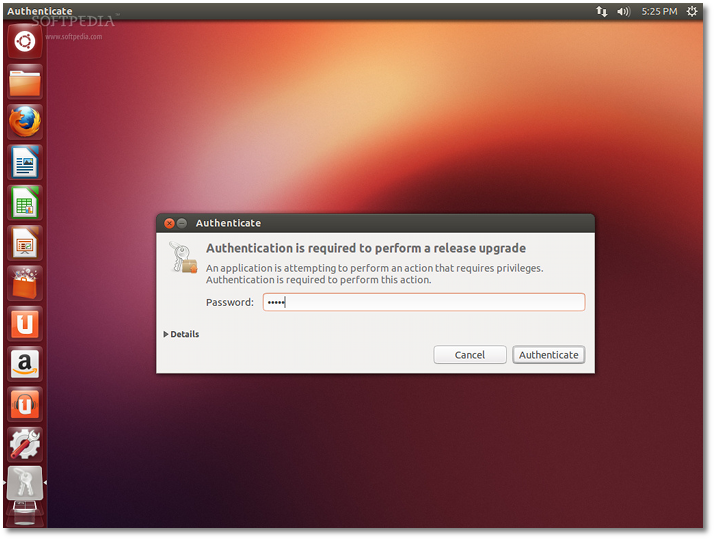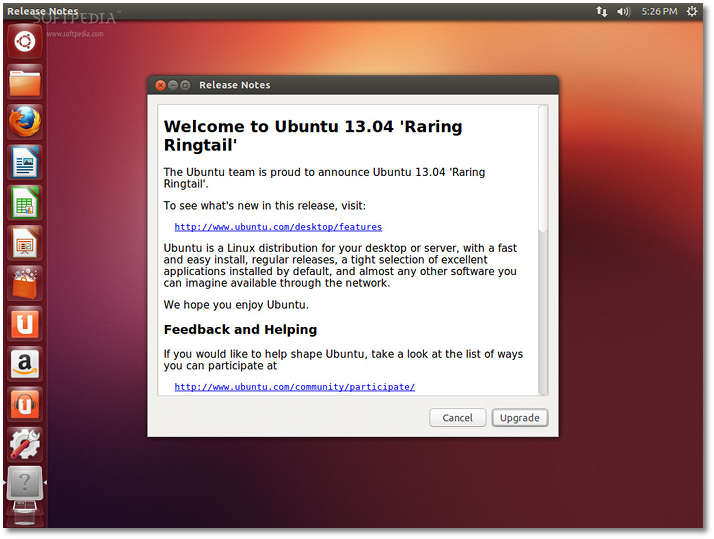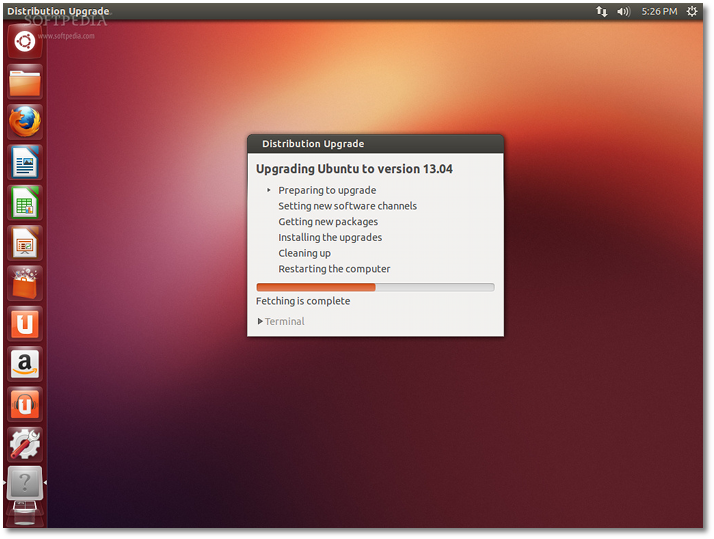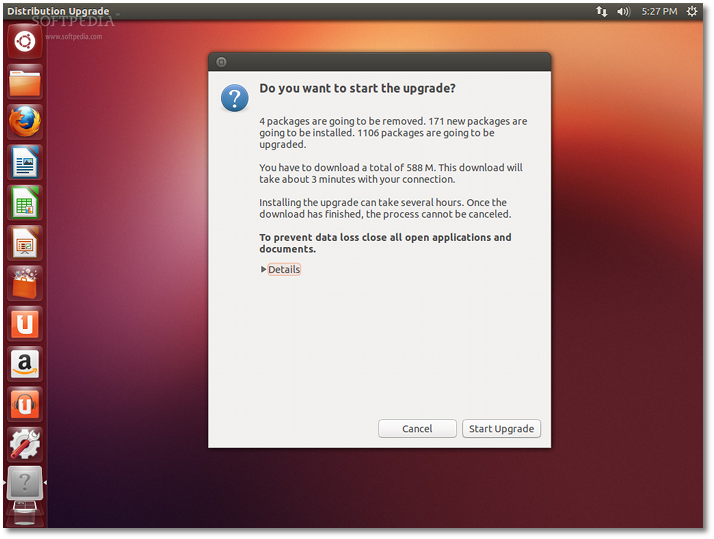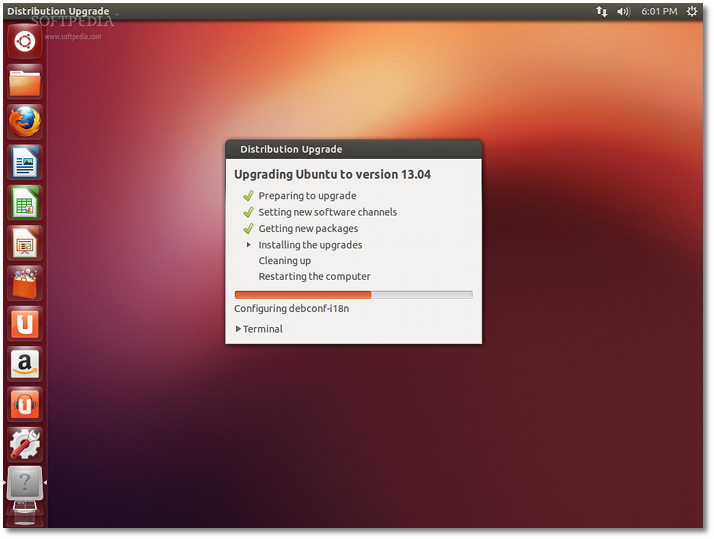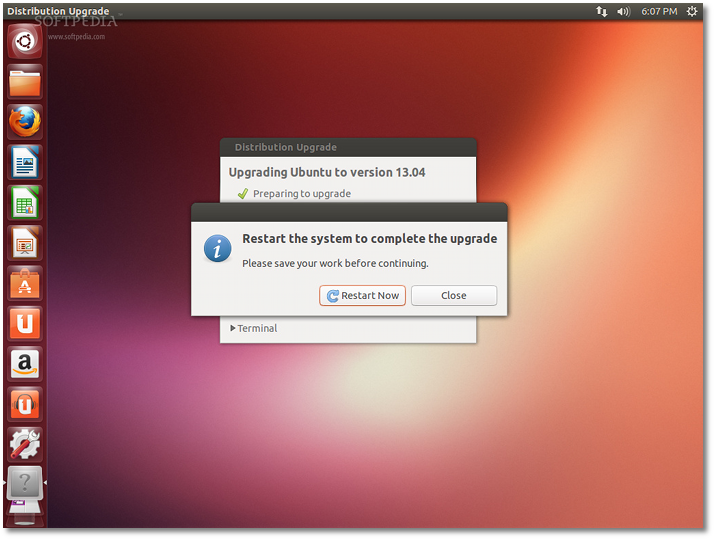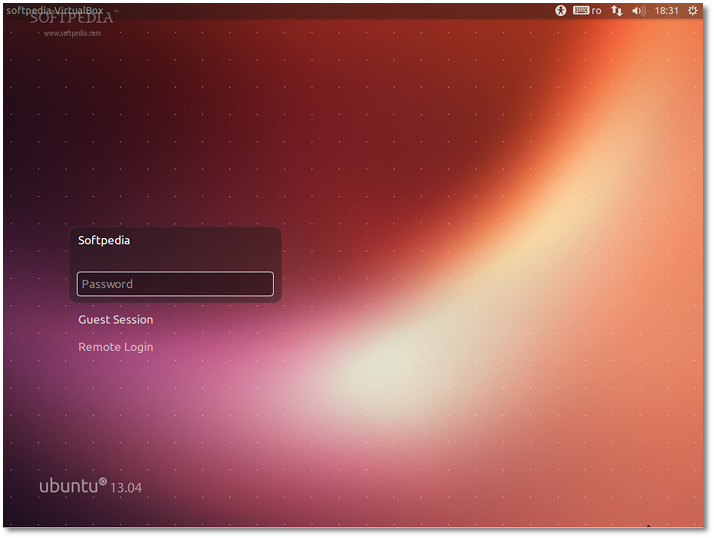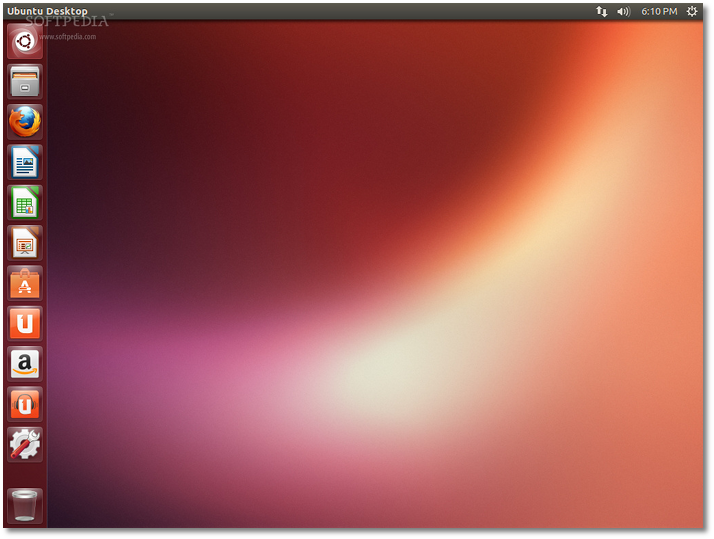The following tutorial will teach Ubuntu 12.10 (Quantal Quetzal) users how to upgrade their operating system to the brand-new Ubuntu 13.04 (Raring Ringtail) release.
Ubuntu 13.04, also known as the Raring Ringtail, arrived on April 25, 2013 and is the 18th release of the Ubuntu operating system. To see what features it brings, check out our in-depth article first.
Also, if you want to install the Ubuntu 13.04 (Raring Ringtail) operating system on an empty hard drive, check out our in-depth tutorial about how to install Ubuntu 13.04.
This tutorial is targeted at Ubuntu 12.10 users who just want to upgrade their current installation to Ubuntu 13.04 and don't know how.
Let's begin, shall we?
If you're lucky enough to see the dialog below, just click the "Yes, Upgrade Now" button to start the upgrade process.
If you're not so lucky to see the dialog above, open the Unity Dash and search for Software Updater. Click the Software Updater icon, wait a few seconds for the information to be reloaded and you'll be notified that Ubuntu 13.04 is available for upgrade. Click the “Upgrade” button to proceed. Enter your password when asked... Click the "Upgrade" button again on the Release Notes window... Wait for the upgrade tool to gather some information about your system. At this point, you will be notified if you’re computer is compatible with Ubuntu 13.04 or not. In a couple of minutes you will be asked if you really want to start the upgrade process, so click the “Start Upgrade” button if you’re ready. At this moment, the upgrade process will begin and it will take some time, depending on your Internet connection and computer’s specs. So make sure you get a coffee or read a comic and wait until it’s done... At some point you will be asked if you want to remove or keep some obsolete packages. Take a look at them, and choose “Keep” or “Remove.” It is recommended to remove them, but if you decide to keep them, remember that they will no longer work as supposed in Ubuntu 13.04. After that, you will be prompted to restart the system. Close all unsaved work and press the “Restart Now” button to reboot your computer... After reboot, you’ll see that the login screen has been changed (you know what to do here)... ...and you can now enjoy the brand-new Ubuntu 13.04 (Raring Ringtail) operating system!
 14 DAY TRIAL //
14 DAY TRIAL //