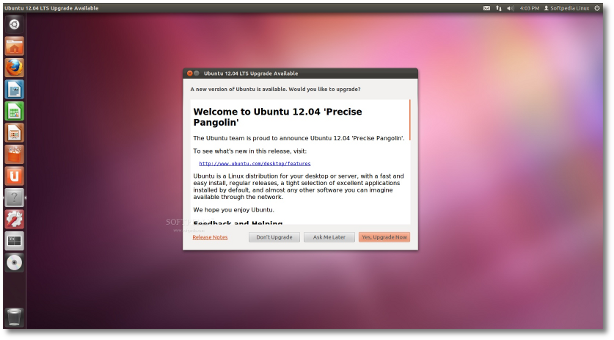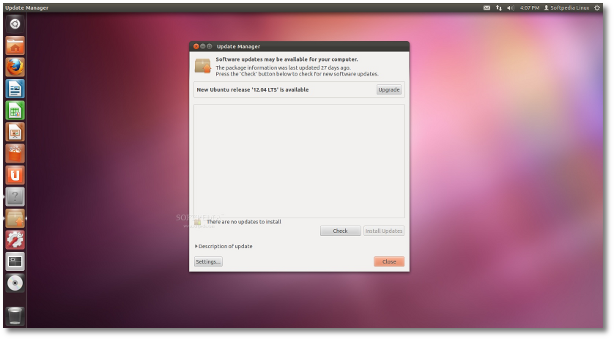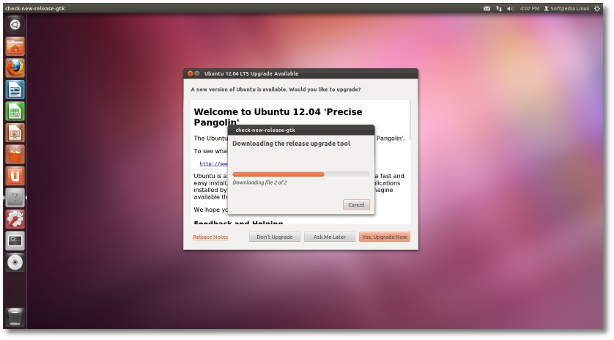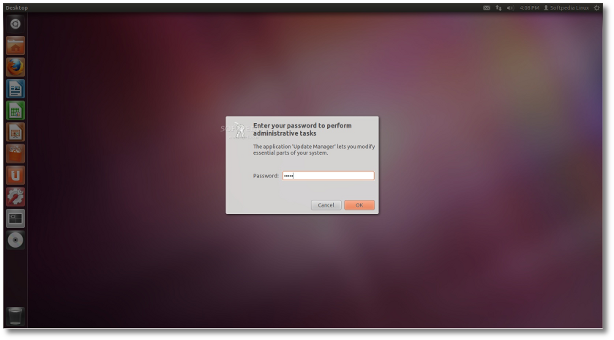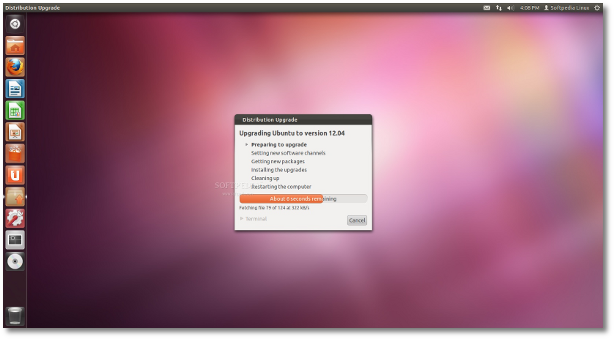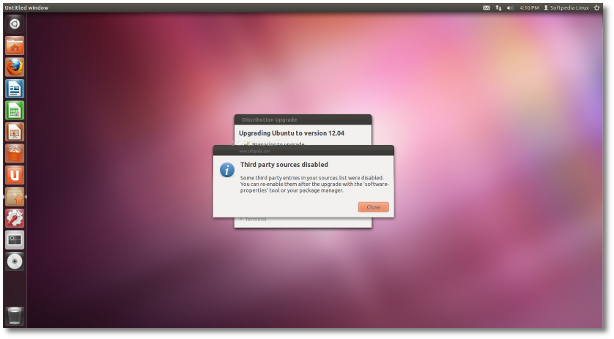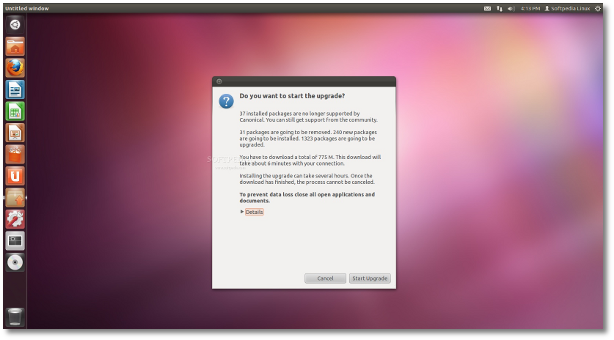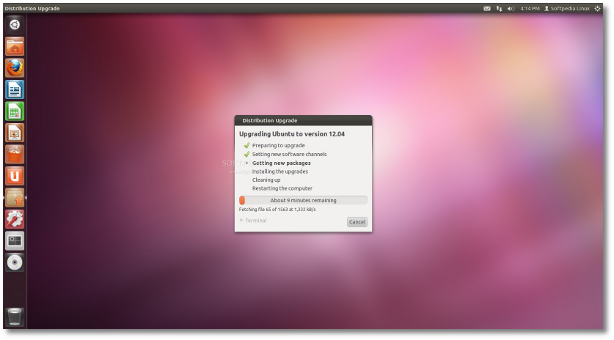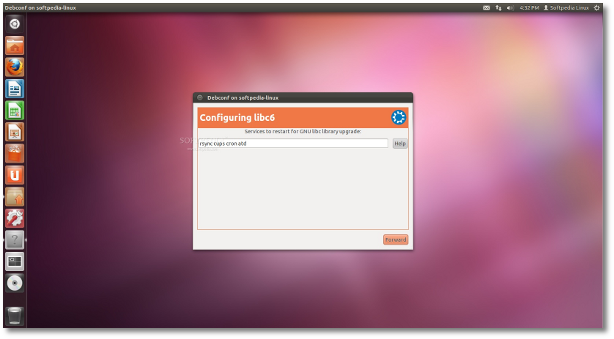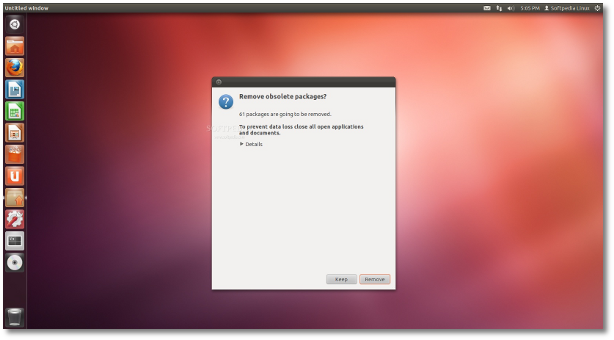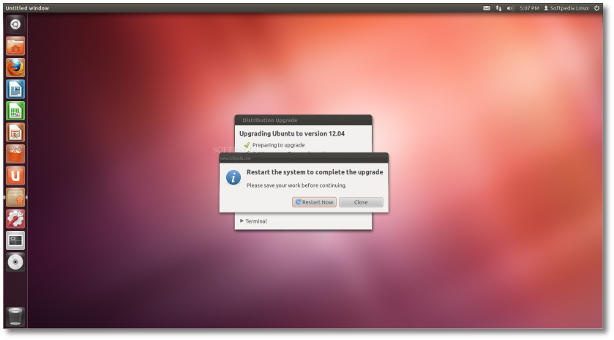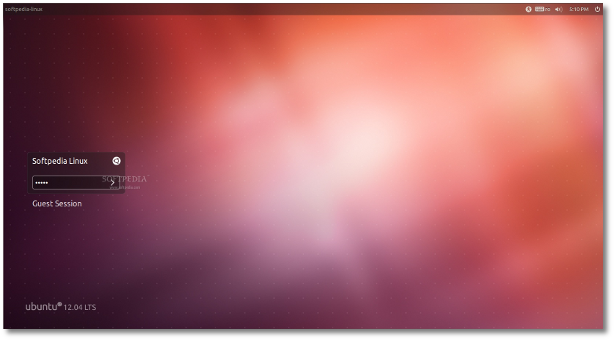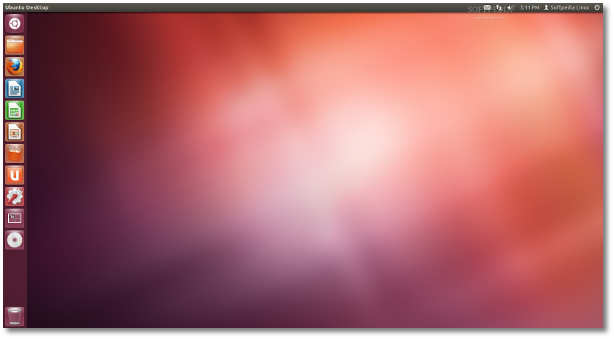The following tutorial will teach Ubuntu 11.10 (Oneiric Ocelot) users how to upgrade their operating system to the brand-new Ubuntu 12.04 LTS (Precise Pangolin) release.
Ubuntu 12.04 LTS, also known as the Precise Pangolin, arrived on April 26th, 2012 and is the 16th release of the Ubuntu operating system. To see what features it brings, check out our in-depth article first.
Also, if you want to install the Ubuntu 12.04 LTS (Precise Pangolin) operating system on an empty hard drive, check out our in-depth tutorial about how to install Ubuntu 12.04 LTS.
This tutorial is addressed to Ubuntu 11.10 users who just want to upgrade their current installation to Ubuntu 12.04 LTS and don't know how.
The following guide will make things very simple for you, but if you get stuck somewhere in the middle of the installation and you need help, do not hesitate to use our commenting system at the end of the article!
Let's begin, shall we? Click the "Yes, Upgrade Now" button when the following window appears on your screen (you don't have to do anything for that).
Optional, if you don't want to wait for the window above, you can click the system indicator and then "Software Up to Date" to open the Update Manager tool and hit the "Upgrade" button when it says that there's a new version of Ubuntu available. Wait for the application to download the release upgrade tool... Enter your password when asked... ...and the upgrade process will begin... Optional: click "Close" when it notifies you that third party sources will be disabled. The upgrade process will continue as normal. In about 2-3 minutes it will display a detailed report about the upgrade. Just click the "Start Upgrade" button to begin... The new packages will be downloaded (the process can take from a few minutes to a couple of hours or half a day, depending on your Internet connection)... When the downloading is finished, the packages will be installed (this process will take about an hour, depending on your computer specs and how many packages you've installed during your Ubuntu 11.10 installation). Hit forward when asked to configure libc6... Click the "Remove" button when prompted to remove obsolete packages from your system (you can see what exactly will be removed by clicking the details link)... That's it! The upgrade process is now complete. Click the "Restart Now" button to restart your machine and enjoy Ubuntu 12.04 LTS... Login into your new Ubuntu 12.04 LTS operating system... ...and enjoy a Precise desktop experience!
 14 DAY TRIAL //
14 DAY TRIAL //