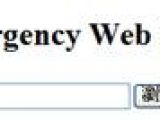AirLive's recently launched N.Mini 300Mbps Wireless N router is without a doubt a great piece of kit for users who require Internet access while on the road, so the device will be surely missed if, by a strange turn of events, it decides to stop functioning. Fortunately, bringing the router back to life is pretty easy if a few simple steps are followed.
Before starting, you have to make sure that the router is actually bricked and that the problem doesn't lie elsewhere.
You can find out if this is indeed the case by taking a look at the N.Mini's LEDs. If only the SYS LED and Ethernet LED turn on, then you can go ahead with the steps described in this guide as this means the router firmware has crashed and that a firmware flash is required.
Otherwise, please check to make sure that the N.Mini is properly configured and contact customer support for further assistance.
If the device is indeed bricked, the first step is to download the latest firmware for the N.Mini from the company's website (available here).
After the download is complete, the N.Mini must be restarted in a special emergency mode. To do so, unplug the router from the power outlet and link it to you PC via a wired connection.
For everything to work beyond this point, the computer's IP address must be set to 192.168.1.100, while the subnet mask should be set to 255.255.255.0.
Once this is done, you can proceed with starting the AirLive N.Mini in emergency mode by holding down the reset button while plugging in the router's power cable. Do not release the reset button until the "Ethernet" LED turns on.
Now, if everything worked as it is supposed to, opening a browser and writing 192.168.1.6 in the address field should display the emergency function page where you can upload the new firmware.
Locate the file that you have previously downloaded and then click on the Upload button. After the firmware update is done, the N.Mini should reboot.
Once this happens, check whether the PWR LED and WLAN LED turn on. If they do light up, then the procedure was successful and everything should be working OK from now on.
If the LEDs still don't power up, you could go through the whole process once more to make sure that you haven't missed any of the steps involved, but if that fails, your only option is to contact AirLive customer support.

 14 DAY TRIAL //
14 DAY TRIAL //