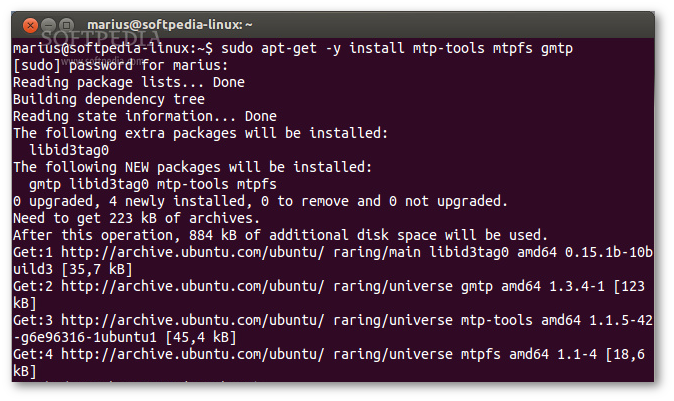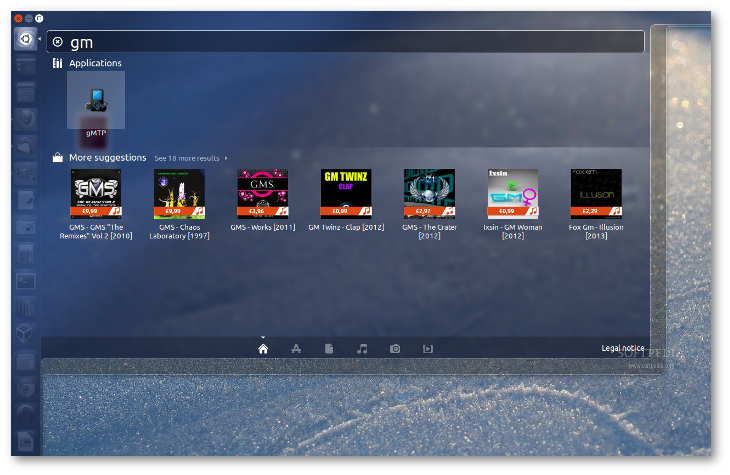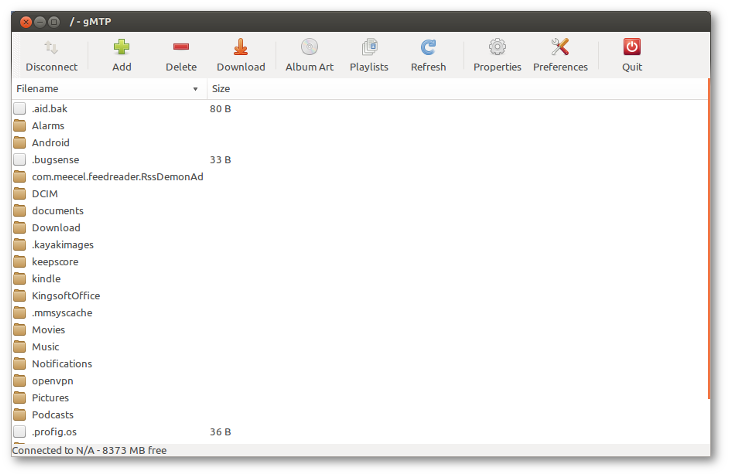The following tutorial will teach Ubuntu users how to transfer files from their Linux operating system to an Android powered device (phone or tablet) using a tool called gMTP.
If you are a Linux fan, it’s a very good chance that you also own an Android powered devices, such as a tablet or mobile phone.
We know that copying files from your Android device(s) should be an easy thing, but sometimes it’s not. That’s way we thought of writing this short but helpful tutorial, which will teach you how to easily transfer files from your Ubuntu installation to your pretty Android mobile device.
So, enough with the chitchat, let’s get started, shall we? Open a Terminal by hitting the CTRL+ALT+T key combination and type the following command to install a few necessary packages:
sudo apt-get -y install mtp-tools mtpfs gmtp
You probably know the drill already: hit the Enter key after typing the command above, enter your password when asked and wait for the installation to finish. See image below for details...
Now, when the installation is completed, close the Terminal window and connect the Android device to the PC or laptop, using the USB cable it came with (yes, the one used for charging your device).On your Android device (tested with the default Android OS), drag down the status bar and tap the USB icon. Make sure that there is a check mark next to MTP (Media Transfer Protocol), not PTP (Picture Transfer Protocol).
On your Ubuntu desktop, open Unity, search for "gmtp" - without quotes - and launch it by clicking on the icon...
Click the” Connect" button and you should see the contents of the storage of your Android tablet/smartphone... That’s it, happy transferring! If you have problems with the tutorial, do not hesitate to comment below!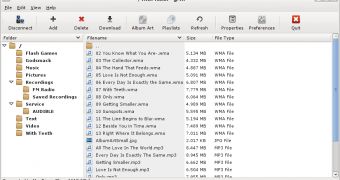
 14 DAY TRIAL //
14 DAY TRIAL //