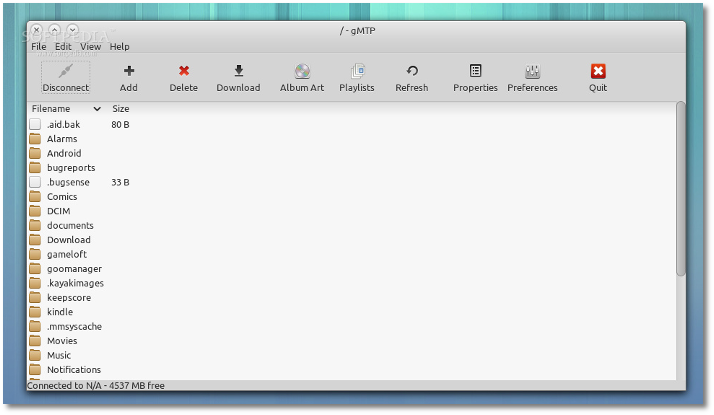The following tutorial will teach Arch Linux users how to transfer files from their operating system to an Android powered device (phone or tablet) or vice versa, using a graphical application called gMTP.
Actually, this is a port of our "How to Transfer Files from Ubuntu to Android" tutorial, specially crafted for the Arch Linux operating system, enabling users to transfer file to/from their Android devices using a GUI.
To get started, you need to install the libmtp library. This is the only and the most important Linux library to connect devices that support MTP (Media Transfer Protocol). Open a Terminal and type the following command to install the package:
sudo pacman -S libmtp
For GNOME users (also works on other desktop environments if you use Nautilus):
sudo pacman -S gvfs-mtp
For KDE users:
sudo pacman -S kio-mtp
You probably know the drill already: hit the Enter key after typing the commands above, enter your password when asked and wait for the installation to finish.
After you've installed both packages, connect the Android device to your PC/laptop, using the USB cable it came with (yes, the one used for charging your device), and make sure that it says something like "Connected as a media device."
Editor's note: You can touch that notification with your finger, which will redirect you to the Storage section of Settings, where you can see if MTP is selected or not.
A second method is to use a third-party application, which can be installed from AUR (Arch User Repository) using a helper tool. See our "How to Install Third-Party Apps in Arch Linux" tutorial for more details.
Open the gMTP application, click the "Connect" button, and after a minute or so you should see the contents of the internal storage of your Android tablet/smartphone...
That’s it! Do not hesitate to comment below if you run into problems during this tutorial.
 14 DAY TRIAL //
14 DAY TRIAL //