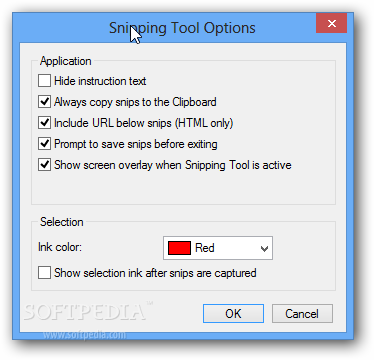If you are a tech-savvy user, you probably take a lot of screenshots, regardless if we're talking about the entire screen, a specific area or simply the active window.
As you know, Windows 7 indeed features the less popular “Snipping Tool”, but only a few people actually use it. It simply lacks too many options to be used as a regular screen capture tool, so most of you turn to third-party apps that provide plenty of configuration settings.
There are many such software products out there, but it's more important to know that Windows 8 comes with an updated feature in this regard.
First of all, don't forget that the old-fashioned “Print Screen” button on your keyboard still works, so just press it to copy the entire screen to the keyboard. It's simple, fast and only requires you to open “Paint” or any other app to paste the screenshot and save it on the disk.
In addition, hitting the Alt + Print Screen buttons lets you capture the active window, again requiring you to launch a separate app to paste and save the photo.
On Windows 8 however, you can take a screenshot not only by using the aforementioned two key combinations, but also by pressing Win Key + Print Screen. This captures the entire screen and saves the photo in the “Pictures” folder using the PNG format. It uses a “Screenshot#” naming scheme and you're not allowed to change the name or the extension. You can do it with a few registry tweaks however...
Of course, the Snipping Tool still exists and lets you capture a user-selected area, a rectangular area, a specific windows or the entire screen. Here is a screenshot with the Windows 8 Snipping Tool:
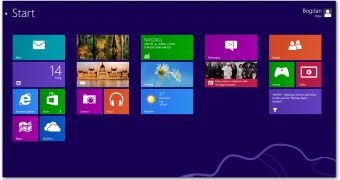
 14 DAY TRIAL //
14 DAY TRIAL //