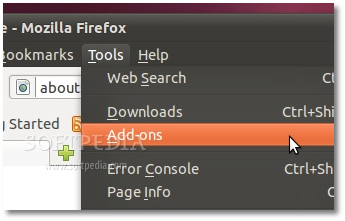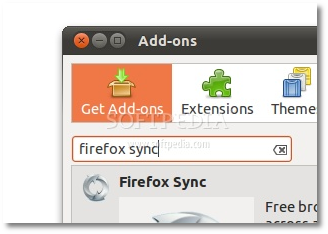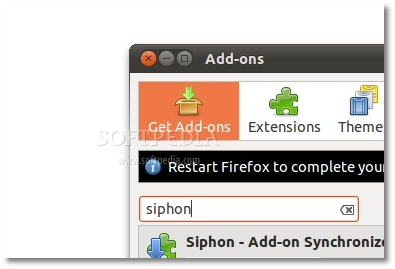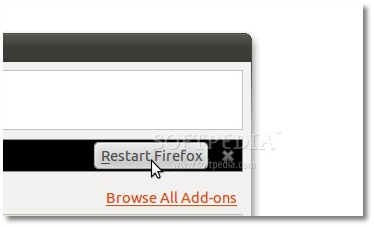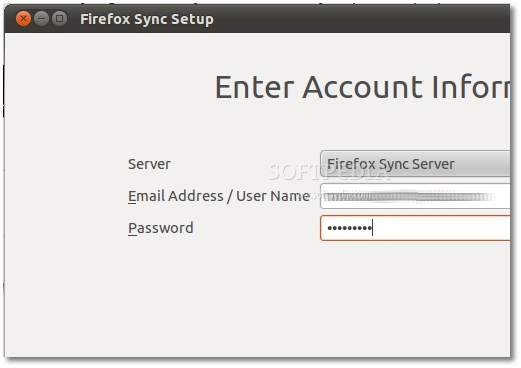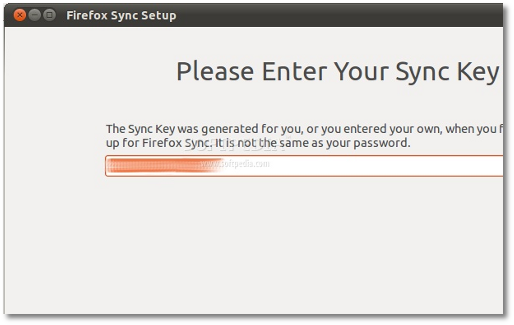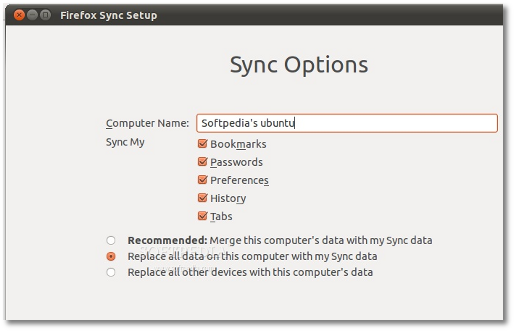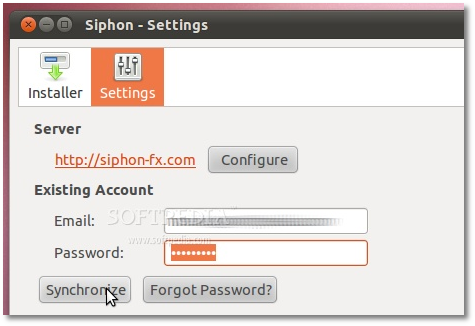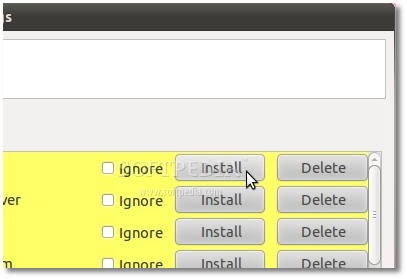The following tutorial will teach our readers how to easily backup, restore and sync their Firefox add-ons, bookmarks, passwords, preferences, history and tabs, on all systems!
Do you have lots of Firefox add-ons installed? Ever wondered if there's an easy way to backup and restore your Firefox's add-ons, preferences, history, passwords, bookmarks, and even the opened tabs?
Look no further! We have the solution right here, and it is easier than you think. Even if we tested on Ubuntu 10.10, the following tutorial is for Linux, Windows and Macintosh users, and it will teach you how to keep your Firefox extensions, bookmarks, passwords, preferences, history and tabs in sync across multiple computers.
- Open Firefox and go to Tools -> Add-ons.
- Click on the "Get Add-ons" button, search for "firefox sync" (without quotes) and install it. Do not restart Firefox at this time! - Search for "siphon" (without quotes) and install it. - Restart Firefox! - Create a new account for Firefox Sync, or login into an existing account. Please note that you will need the sync key if you are logging in into a different system that needs to be synchronized. - Click the "Sync Options" button and select the "Replace all data on this computer with my Sync data". - Click Done and Firefox Sync will restore your browser's bookmarks, passwords, history, tabs and preferences.- Next, go to Siphon's settings and create a new account or login into an existing one. Once logged in, click the "Synchronize" button. Your backed up extensions will be available for installation. And if you are logging in for the first time, they will be backed up.
- Install all of your extensions and restart Firefox. That's it! From now on, your Mozilla Firefox web browser will always be synchronized. Your Firefox's extensions, bookmarks, history data, preferences, and passwords will be in sync across all your machines.Firefox Sync was also implemented by default in the upcoming Mozilla Firefox 4 web browser.
If you have questions or problems with the tutorial, do not hesitate to leave a comment!

 14 DAY TRIAL //
14 DAY TRIAL //