A few days ago I was presenting a new way to get your old Yahoo Mail back since the previous workaround didn’t work or had been disabled by Yahoo.
The workaround in question involved opening up Internet Explorer and switching the mail page to Compatibility mode in order to get the previous web page style, complete with tabs and an actual working interface.
But, opening up yet another browser is sometimes quite inconvenient and if your computer isn’t exactly a rocket, it will likely make everything work at a snail pace.
There are some ways around this, as many have commented in previous articles and I thought maybe everyone could use a little help on how to get this going.
Chrome
For those of you using Chrome, things are pretty easy. The extension you need to install is IE Tab, which can also be downloaded from Softpedia.
The result is a small icon at the right of the address bar resembling a folder with an Internet Explorer icon on it. Then, you simply have to open up Yahoo Mail, click the icon and wait for the page to reload.
Firefox
There’s a similar tool for Firefox, but I couldn’t really get it to work so I opted for User Agent Switcher instead, which you can also download from Softpedia.
Things are a little bit trickier with this one. Once installed, it’s best if you restart the browser, in my opinion. Then, from the Menu Bar, go to Tools (press Alt if it doesn’t appear or choose it from the right-click menu on the browser).
In the drop-down menu there, you should see “Default User Agent,” which then extends to a bunch of other options. When you install it, the number of options available is pretty slim and things didn’t really work out how they should with any of them, so I advise you to download this XML file to increase the number of things to choose from.
From the same menu as before, you have to go to User Agent Switcher Options, click Import from the bottom of the panel and choose the XML file you just downloaded and tick the “Overwrite existing user agents when importing” option.
Now, there is a bunch of things to choose from. From there, you must pick MSIE versions 8 and above, but make sure it’s in compatibility mode (at least that's what worked for me), which is noted on the side. If you don’t want to keep the rest, simply remove them from the list to make picking them out easier.
The name of the Internet Explorer version you chose should now replace the “Default User Agent” in the Tools menu.
Opera
There is also a solution for those of you who use Opera browser. Go to the Opera extension page for the User-Agent Switcher and install it. An icon will appear to the right of your address bar where, from a drop-down menu, you can select a user-agent. Scroll to Internet Explorer and choose any of the options there.
Now, your Yahoo Mail will be displayed in the former version, complete with tabs and folders on the left.
Let me know if this was helpful for you in the comments below.
[Update] Here's how to get the same results on Safari.
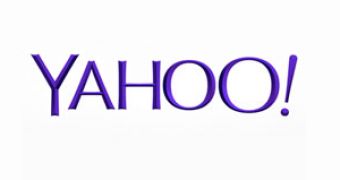
 14 DAY TRIAL //
14 DAY TRIAL //