Google's Chrome, like most of the products by the company, tries to give users what they need without asking too many questions or having them fiddle with too many options. Most of the time and for most people, that's a good thing.
Sometimes though, it's incredibly annoying. For example, many users prefer to use the main Google.com search engine to the one localized for their language. The global one always has the newest features and the best results, if you're interested in English results at least.
But Chrome automatically uses the localized search engine in the Omnibox. There are ways of changing the default search engine to a custom one, but they're quite fiddly and don't always work.
Thankfully, Google does make it possible to revert to the global search engine instead of your local one, but you can't "tell" Chrome to change it. Instead, you have to "teach" it.
The Google Operating System blog has a simple guide on how to achieve this. First, you have to visit the global search page, either by typing in "google.com/ncr" (NCR stands for no country redirect) or by clicking on the Google.com link on your local Google homepage.
Search for something, it doesn't matter what, on this global page, then close the browser. This trick works on mobile devices too, but you have to make sure to close the Chrome app, not just navigate away from it by pressing the Home button.
Next, open Chrome again and start a search from the Omnibox. You'll be asked if you'd like to continue to use your local search engine or switch to the global one. Select "Switch to google.com" and you're done. The option will be persistent, so if you choose the global one, all your future queries will be funneled through that one.
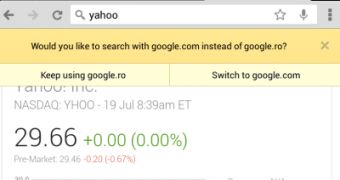
 14 DAY TRIAL //
14 DAY TRIAL //