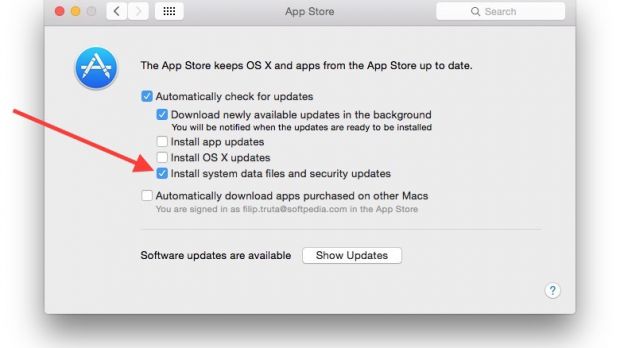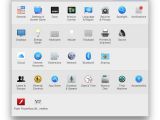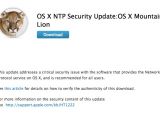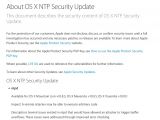A week ago, Apple released a very thoughtful automatic security update that patched Macs worldwide, preventing them from getting hacked remotely by cybercriminals. Many lauded the move, some slammed the company for it.
Last week, Apple’s NTP security update made countless headlines. Some of those headlines said Apple had updated customers’ Macs without their permission. As if security updates were optional in this day and age.
About OS X NTP Security Update
Apple explained in a bulletin last week that “This update addresses a critical security issue with the software that provides the Network Time Protocol service on OS X, and is recommended for all users.” The update was made available for OS X Yosemite (10.10), OS X Mavericks (10.9), and OS X Mountain Lion (10.8) operating systems.
According to the company’s documentation, “A remote attacker would have been able to execute arbitrary code because of issues in a component called ‘ntpd’ that would have allowed the hacker to trigger buffer overflows.” The Mac maker credited Stephen Roettger of the Google Security Team for discovering and reporting the flaw.
How to stop such updates in the future
Regardless of your reasons, there’s an easy way to stop receiving these automated updates from the Cupertino company. All you need to do is this (but read on, just to make sure what this involves):
Step 1
Launch System Preferences (either from the Apple Menu at the left of the menubar, or by doing a Spotlight search for “system pref...”) and locate the App Store icon in the second row of services from the bottom upwards. It’s represented by the Mac App Store icon, which hopefully will become the universal App Store icon in the future. But that’s a different story.
Step 2
Go inside the App Store pref pane and locate the option that says “Install system data files and security updates.” This is basically the gateway that controls whether or not Apple can push security patches to your computer without warning, and it should be ticked by default. If you fear it’s not safe (everyone is entitled to their own opinion) untick that box and Apple will no longer be able to send you automated security updates.
Step 3
Think before you leave the system that way. Maybe you’re having an off day, maybe you’re having a paranoid day. Whatever you do, our advice is don’t neglect that checkbox for too long. One of these days another security threat will poke out its head and you’ll want to be on the safe side.
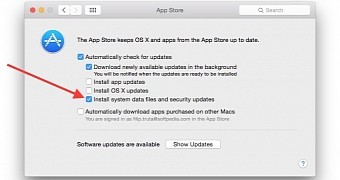
 14 DAY TRIAL //
14 DAY TRIAL //