Following the revamping of Apple’s Discussions board, a number of users reported difficulties in trying to make the service stop sending email notifications as a result of their activity on the forum.
Indeed, it can be a real pain finding the exact setting to cancel all your notifications, as there are two places within your account that you need to edit preferences in order to fend off notifications.
You can also use these settings to receive notifications for just the necessary posts, replies, and so on.
And who better to explain this to you, if not Apple themselves?
They’ve thoughtfully posted a guide that enumerates the steps to get this done, complete with comprehensive imagery.
According to the Cupertino tech giant, you must first sign in and go to your profile by clicking on your username.
From there, click 'Manage email notifications' in the Actions widget.
To stop receiving email notifications for a particular discussion, users must tick the checkbox next to that discussion and click Remove Selected Notifications.
Basically, that’s all you need to do in order to get rid of the email notifications for good, but you might want to get some notifications.
As such, you can turn off/on or select different types of email notifications by clicking 'Edit preferences' in the Actions widget, and then heading over to the Email Notification Preferences.
Here, you can select the email preference you want from the list (i.e. receive notifications for announcements or posts you create, those that you’ve replied to, those that’ve been replied to you and so on).
All you need to do then is click Save and you’re done.
Of course, it’s best if you tweak these preferences with a view of Apple’s original guide. Just open it in a new tab / window, or a different browser altogether, and follow the steps nice and slow.
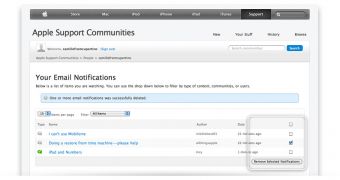
 14 DAY TRIAL //
14 DAY TRIAL //