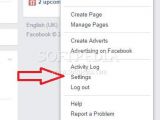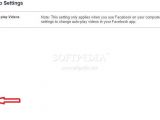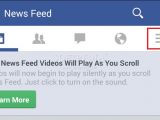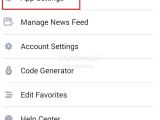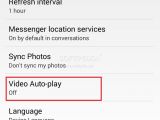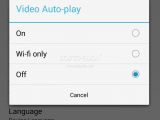Facebook has been talking for a long time about automatically playing videos inside your news feed, and it has rolled out the changes for this particular feature in the past few months.
The feature that no one likes was rolled out in the United States first, but it has been making its way across the globe for a while now, reaching more and more of the 1.2 billion users the network has. The feature is available both on the mobile apps and on the web version of Facebook.
Most users have been complaining about the auto-playing videos feature, even if the network set it in such a manner that the clips start out silently, and volume won’t just randomly start coming out of your speakers every time you scroll past one video or another.
While things may not be too bad on the web version of Facebook, because the impact of the videos that need to load isn’t that big, the situation is completely different for mobile users, who need to keep a careful eye on their data packages.
So, if you want to disable the auto-playing videos, you can do this very easily.
On Facebook.com
On Facebook.com go to Settings via the drop-down menu accessible from the area near the notification center. Once in the Settings menu, you can pick “Videos” from the left-side panel, which is last on the list.
There, you’ll now find a single option on handling videos and that’s dedicated to the auto-playing clips. From the drop-down menu on the right, you can select “Off” and go back to how things were before the new feature was implemented by Facebook.
Once this is done, you’ll go back to seeing the play button on videos as you scroll past them, but they will no longer start without your express desire.
On the Facebook App
Making these changes on Facebook.com will only affect your interactions while accessing the platform via a computer. To make the same changes for your mobile device, you’ll have to open the Facebook app.
There, you’ll have to click on the button on the right and scroll to the “Help & Settings” area. There, you’ll have to pick “App Settings” to enter the next menu. The “Video Auto-Play” feature is the one you’re (obviously) looking for.
On mobile devices there’s an added option which allows videos to play on their own when you are connected to a WiFi network, which would obviously not consume your phone data.
You can find the photo instructions in the gallery below.

 14 DAY TRIAL //
14 DAY TRIAL //