The new and improved Firefox 29 that just arrived a week ago also features the Australis interface, a facelift that was announced a long time ago. Safe to say, some users didn't like it. Here is how you can return most of the functionality of the old interface.
Australis has been working its way to the stable branch of the Firefox browser for months now, which means that many users were prepared for the switch, but as it always happens, a large part of the user base was not ready for a new interface, especially one that is not as flexible as the previous.
The UI of Firefox has been the same for a few years and most of the users knew their way around it, but change is never easy. It doesn't matter if it's about an online service like Facebook or about an application like Firefox, people will look for a way back to the good old days, using any means necessary.
Getting the old interface back is not something terribly hard to do, but some developers have also put together an add-on that should allow users to customize the existing Australis interface without having to make any important modifications.
The add-on is called Classic Theme Restorer (Customize Australis) and is already at version 1.1.8. This is basically the best way of customizing Australis right now and new features are added all the time.
“This add-on restores squared tabs, appbutton/appmenu (known from Firefox for Windows), bookmarks menu button, bookmarks sidebar button, history sidebar button and other buttons from Firefox 4-28 (non-Australis) on Firefox 29+ (Austalis UI - Windows, MacOSX, Linux). All buttons are fully optional. Some of them have to be moved to toolbars manually using browsers ‘customize’ area.”
“It is recommended to switch to a new clean profile (or at least delete ‘localstore.rdf’ from profile folder) to avoid UI issues after upgrading from Firefox 28 (and older) to Firefox 29 (and newer),” reads the official website.
The add-on will need a restart after the installation and the preferences can be found in the usual place. It's also important to note that you mustn't use this add-on on any of the previous builds of Firefox, up to version 28.
You can get more details about the latest release of Classic Theme Restorer on the Firefox add-on website and you can download it straight from there as well.
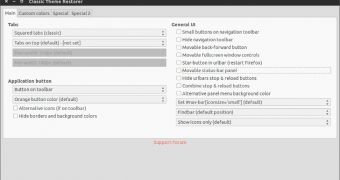
 14 DAY TRIAL //
14 DAY TRIAL //