If you have a frozen iPod you do not have to bash it or throw it around in the hope that this way it will get better without you having to mess with an extended procedure to revive it. If this has happened to you, do not despair, there are a few easy steps you can follow to bring it back to life in no time.
First of all, if your iPod is connected to a computer and it displays any of the following messages you should eject the iPod from within iTunes instead of trying to reset it: “Connected. Eject before disconnecting”, “Sync in Progress. Please wait...” or “Do not disconnect”.
If the iPod is frozen or it will just not turn on, the steps to reset it will vary by model. You will be able to easily tell which iPod model you have if you are not sure by going to THIS Apple Support article and following the included instructions.
iPhone, iPod touch
If an application or a feature is not working as it should, resetting your iPhone or iPod touch should resolve the issue. To be able to reset the device, press and hold the Sleep/Wake button and the Home button together for AT LEAST ten seconds, until the Apple logo appears.
iPod with a Click Wheel
1. Toggle the Hold switch on and off. (Slide it to Hold and turn it off again). 2. Press and hold the Menu and Center (Select) buttons together until the Apple logo will appear, about 6 to 8 seconds. If it does not work you may need to repeat this step.
If you are having difficulty resetting your iPod, begin by setting it on a flat surface. Now make sure the finger pressing the Select button is not touching the click wheel. Also, make sure that you are pressing the Menu button towards the outside of the click wheel, and not near its center.
If the above steps do not work, try connecting iPod to a power adapter and plug it into an electrical outlet, or connect your iPod to the computer. Make sure the computer is turned on and it is not set to go to sleep.
iPod (scroll wheel), iPod (touch wheel), and iPod (dock connector)
First of all go through these steps: 1. Toggle the Hold switch on and off. (Slide it to Hold and turn it off again.) 2. Press and hold the Play/Pause and Menu buttons together until the Apple/iPod logo appears, about 6 to 8 seconds. If it does not work you may need to repeat this step.
If the above steps do not work, try connecting iPod to a power adapter and plug it into an electrical outlet, or connect your iPod to the computer. Make sure the computer is turned on and it is not set to go to sleep.
If you are still unable to reset the iPod, use a finger from one hand to press the Center (Select) button, and another finger from the other hand to press the Menu button.
iPod shuffle
1. Disconnect the iPod shuffle from your computer (if connected). 2. Move the switch to the OFF position. Tip: When iPod shuffle is off, the green stripe near the switch is not visible. Wait 5 seconds. 3. Move the switch to the “play in order” or the “shuffle” position. Now the green stripe will be visible in either position. For iPod shuffle 2nd generation, just slide the power switch on (so you can see the green stripe).
IMPORTANT: When you reset an iPod all your music and files will be automatically saved, but some of your custom settings may be lost. Date and time will be preserved (unless the iPod reset itself because it ran out of power and then was reconnected to a power source). Other customized settings, such as Bookmarks, Shuffle, Backlight timer, On-The-Go Playlists, and so forth will be automatically saved from the last time the hard drive turned on.
If you have knowledge of other tricks or questions related to these procedures, you may share them with us and the rest of the readers using the comments section below.
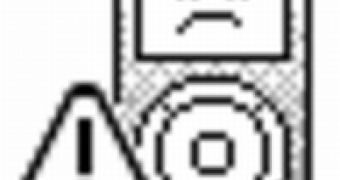
 14 DAY TRIAL //
14 DAY TRIAL //