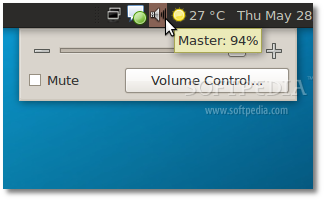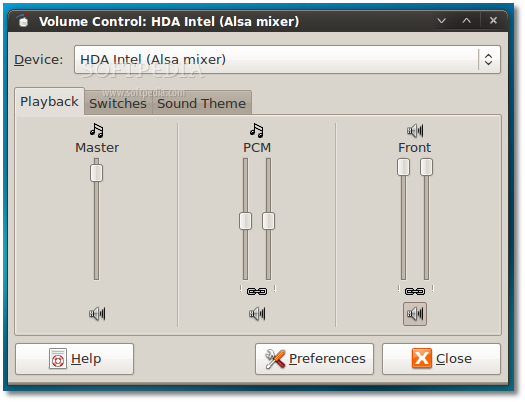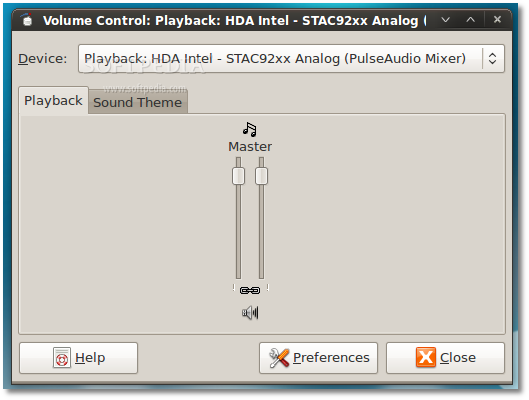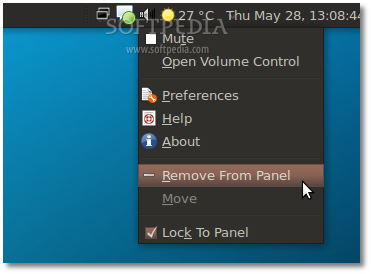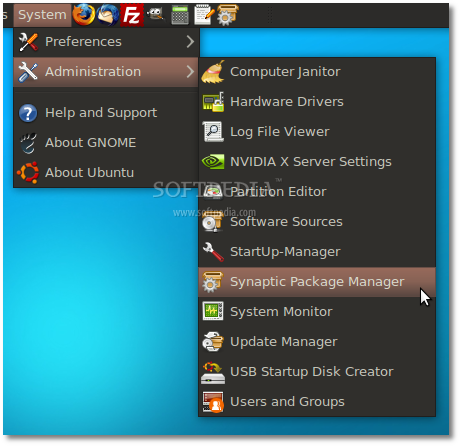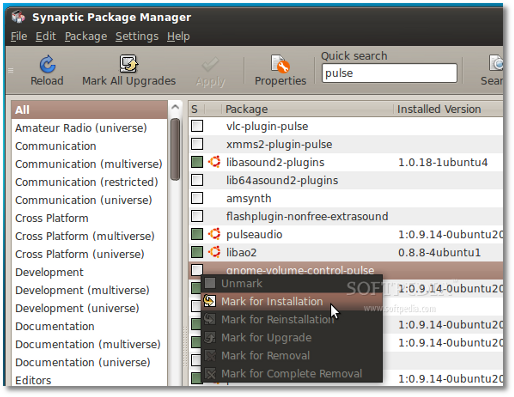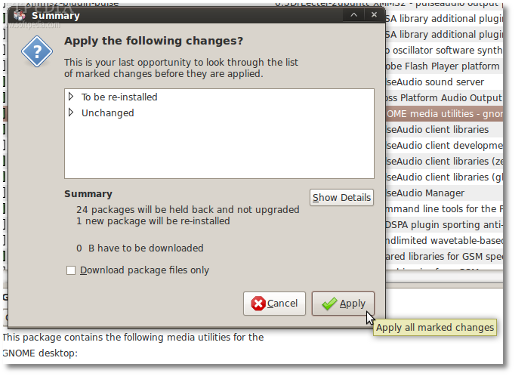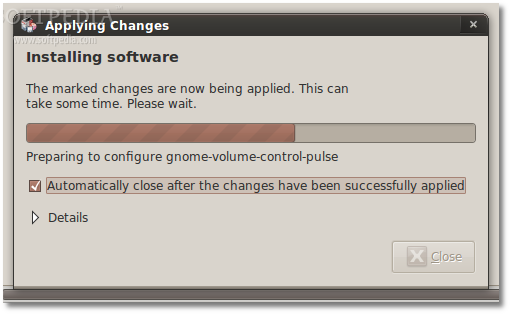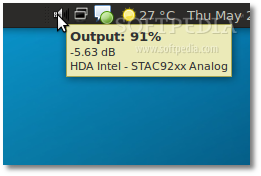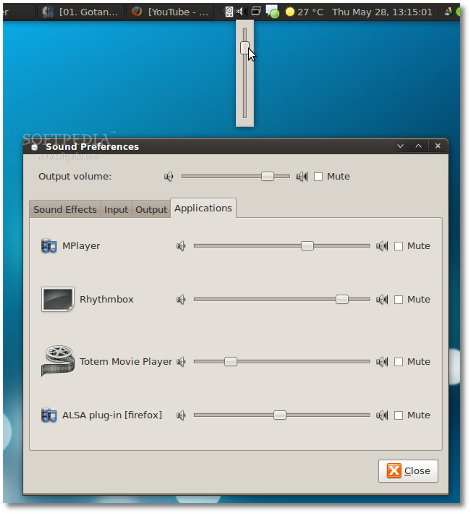I have recently heard someone cursing Canonical for not implementing the highly acclaimed PulseAudio volume control into the new Ubuntu 9.04 (Jaunty Jackalope) operating system, a function that exists in the newly released Mandriva 2009.1 (Spring) distribution. First, let me tell you what the PulseAudio volume control can offer. Except for the fact it is much better than the old ALSA or OSS sound servers, it will offer you the ability to individually control the volume of each running application that uses the sound server, including web-based ones, such as flash players (YouTube, Google Videos, etc). So, as usual, I thought this would be an easy-to-achieve task and I've created the following guide, which will teach you how to replace the default volume control in Ubuntu 9.04 with PulseAudio's smarter one, in only five minutes!
This is how the volume control looks like in a default installation of Ubuntu 9.04 (Jaunty Jackalope)...
The default playback sound server is set to ALSA...
Even if you switch to PulseAudio, you won't have the "Applications" tab we talked about at the beginning of the article...
Therefore, you need to remove the default volume control applet. Right click on it and select the "Remove From Panel" option...
Now, go to System -> Administration -> Synaptic Package Manager...
Input your password if asked. When Synaptic is loaded, type pulse in the "Quick search" box. When the results are displayed, left click on the box in front of the gnome-volume-control-pulse entry and select the "Mark for Installation" option...
Click the "Mark" button when asked and click the "Apply" button. When the Summary window appears click the "Apply" button to start the installation...
Wait for the package to be installed...
Close Synaptic and log out! Log back in and you will notice that you have a new volume control...
... one that offers you the ability to individually control the volume of each application that uses the sound server.
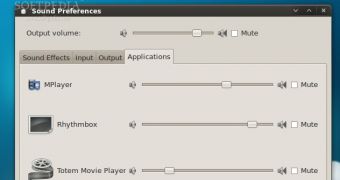
 14 DAY TRIAL //
14 DAY TRIAL //