Even though it has been highly praised as soon as it hit the market, HTC's Sense graphical interface has its flaws on both Android and Windows Mobile devices. If you are one of the users that want to turn off HTC Sense, there are a few tricks that will enable you to employ your default operating system's user interface. In some cases, this does not mean you will be able to completely remove the whole HTC interface and revert it back to either Android or Windows Mobile.
Depending on what device you use, there's a chance it will only remove the Today's Screen or, in fortunate cases, you will be able to employ the default Windows Mobile or Android applications, which seem to work a little bit faster.
Android-based devices are somewhat tricky to tweak when it comes to the HTC Sense interface, as it is highly dependable on what version of the operating system your device runs. On Android 2.1, things are pretty simple, as you only need to follow 5-6 steps to get rid of Sense UI. So, the first thing you need to do is go to Settings, scroll until you reach the Programs icon and click on it.
The next window will bring up four options, choose Manage programs and from the huge list that has just been displayed, search for HTC Sense. After you have found it, just click on it and then choose Clear to defaults, then Force stop the application. A small window will appear on your screen with two options: HTC Sense and Launcher. Choose the latter and your phone will automatically revert to Android's basic user interface.
Owners of Windows Mobile 6.5 gadgets have to follow a much easier path to remove Sense UI. Just go to Start - Settings - Right Softkey – More - Today – Items and uncheck HTC Sense. To make things even more basic, scroll up and enable Windows Default, then soft reset and you will have the full Windows Mobile interface running.
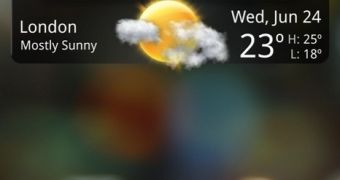
 14 DAY TRIAL //
14 DAY TRIAL //