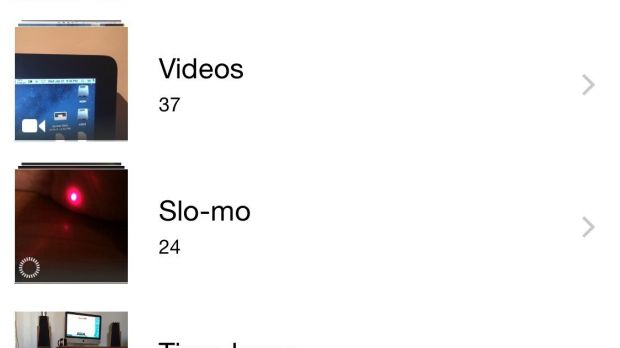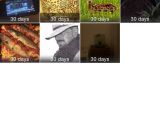Yes, it’s doable. It might sound too good to be true but you could be seconds away from retrieving a lost photo or video from your iPhone, provided that the mishap occurred in the past 30 days. Read on to see how you can recover it/them.
As I’m sure the headline is tantalizing enough, I’ll spare you the mambo jumbo about how and when this option might come in handy. We’ve all been there and we’ve all done that at least once.
We all have at least one lost photo or video that we’re willing to give an arm and a leg to recover. Sadly, this guide doesn’t cover photos lost years ago, but it can help in scenarios where you might have deleted a bunch of photos or videos (even by accident) in the last 30 days.
Apple has cleverly fitted iOS with a Recently Deleted directory that you may or may not know about, depending on how you use your Photos app. Follow these steps and you’ll be able to retrieve any photo or video that you might have accidentally deleted in the last month.
Step 1 - get inside your “albums”
The Photos view gives you a glimpse at all your pictures and videos grouped in a timeline, with the option to zoom out to a Collections view, and even a Years view. This is not where you want to be. The first thing you need to do is switch to Albums view. You’ll find the option down in the right-hand corner, as shown in the screenshot gallery.
Step 2 - find Recently Deleted
Albums view includes things like Camera Roll, Favorites, Videos, etc., as well as a bunch of folders created by whatever photo/video apps you might have installed. Among those folders you’ll also find one called Recently Deleted. That’s what you’re looking for. Found it? Good. Tap on it to go inside.
Step 3 - choose your photo/video
Inside this directory, all your recently-deleted photos and videos should be stored. The day count listed on each one is the expiration date. For example, a 3-day badge means that video or photo will be permanently deleted in 3 days. It also means you must have deleted that thing precisely 27 days ago.
Step 4 - recover your lost content
When you spot the image / video you want to recover, simply tap on it and look for a Recover button down in the right-hand corner. Found it? Awesome! Tap Recover and then choose Recover Photo / Video when prompted.
When you do that, your content will be restored exactly where it used to be. To easily find it back again, use the Photos view I mentioned earlier. That’s it!
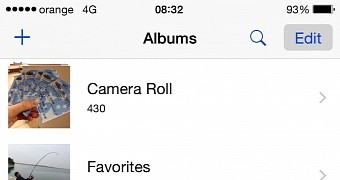
 14 DAY TRIAL //
14 DAY TRIAL //