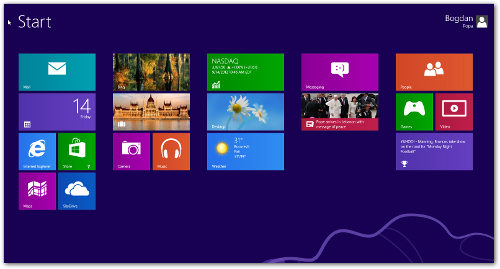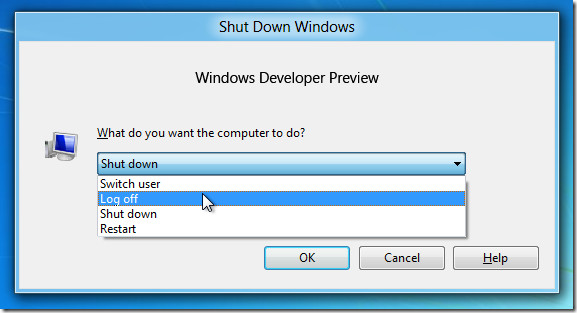Microsoft clearly surprised most of the users with the new initially-called Metro UI, mostly because some of the traditional Windows elements were completely missing.
Aside from the classic Start Menu that allowed users to quickly access the installed apps and the other built-in utilities, Windows 8 lacks a quick way to turn off the computer or simply reboot it.
If you’re not a tech-savvy time, discovering the best way to shut down the computer could take some time, so installing a third-party app to handle the job may sound like the best idea.
There are lots of apps developed with this goal in mind and clicking this link gets to our dedicated Windows software category created in this regard.
This application for example is called PowerMode and places an icon in the Windows System Tray, letting you access the main power options with just one click.
Simply download and install it, all options will be at a one-click distance. Remember to place a shortcut in the Windows Startup folder to run it at Windows boot.
Basically, shutting down or rebooting Windows 8 comes to do more than a couple of clicks. You need to open the previously-called Metro UI, click on the user icon in the top right corner and hit “Sign Out”. After that, the dedicated power button gives you the option to either restart or shut down the system.
Signing out of your account can also be made by pressing CTRL + ALT + DEL and hitting the “Sign Out” option. After that, you are allowed to access the standard options to reboot and shut down the machine.
Another way to do it also relies on the “Metro” GUI. Launch it and move the mouse cursor over the “Zoom” icon in the bottom right corner. The so-called Charms bar brings up multiple icons, such as Search, Share and Start, but also a Settings option hiding a “Power” menu. This one lets you sleep, restart and shut down the computer in a second.
The last and probably the simplest way to do it is by pressing… err… ALT + F4 on the desktop. The traditional app closing shortcut still works, but only a few people actually consider it. So simply use this key combination to power off your system in a second.
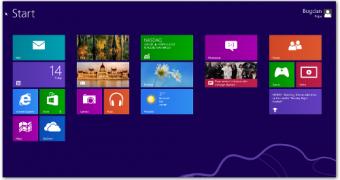
 14 DAY TRIAL //
14 DAY TRIAL //