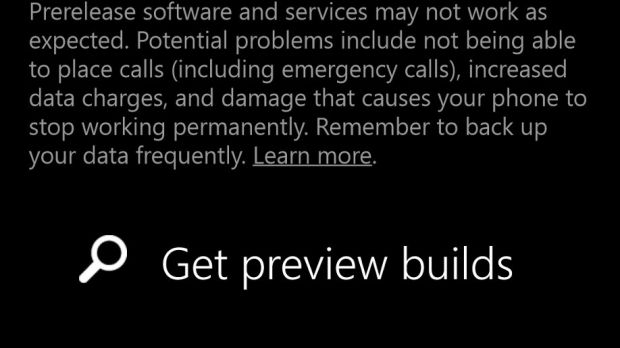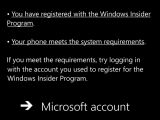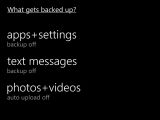Windows 10 for phones preview is almost here, or at least that’s what everyone thinks given Microsoft’s “early February” promised release date, so there’s no doubt that many Windows Phone users are already planning to deploy this new version of the OS on their devices.
Obviously, since Windows 10 for phones preview is going to be a really early build of the new operating system for mobiles, Microsoft recommends users to stay away from it unless they have the know-how to diagnose and report bugs and send feedback to the company in order to help fix the issues before an updated build comes out.
And yet, just like it happened with Windows 10 Technical Preview for PCs, many will simply install the early build of Windows 10 for phones just because they’re curious to see what this revamped OS will bring new to the tablet, so we’ve put together a few steps you need to follow to get this right.
Back up your files (just in case)
First and foremost, prevention is better than cure. Create a backup of your files, including here documents, photos, videos, and any other data that you really care about on your phone.
You can always connect your Windows Phone to the PC or laptop and transfer files on a local drive, or if you want to do it the modern way, use the built-in backup settings to automatically move your data to the cloud.
There is an option in Settings > backup that allows you to back up apps and settings, text messages, photos and videos to OneDrive, all automatically with no input. Of course, this also depends on your OneDrive data plan, because if you need to back up more files than your account can host, you might have to buy additional storage or save data to your PC or microSD card.
Register for the Windows Insider program
If you’re ready to do this, just go to the official Windows Insider page and register your account for the program. Simply provide your Microsoft account credentials and you’re automatically enrolled in the program, which should allow you to download early builds of Microsoft’s new products.
The same Insider page will be used for technical previews aimed at PCs and phones and the registration you need to perform will grant you access to early builds of Windows 10 on your devices using the dedicated apps created by Microsoft in this regard.
Install the Windows Insider app
And last but not least, make sure you download the Windows Insider app. Previously called Phone Insider, this app will allow you to download the technical preview when it becomes available with the account you used to register for the Windows Insider program (see previous step).
The Windows Insider app is already available for download right now, but there are no preview builds offered to users and only those with Microsoft credentials can access them.
All its features are completely locked, so unless Microsoft makes the preview build public, you won’t be able to get anything through this app. And still, it’s better to have it on your phone to download the preview as fast as possible when it becomes available.
In the end, keep in mind that the preview is only aimed at experienced users and bugs and issues are something that’s very likely to happen.
Don’t blame Microsoft for shipping a buggy build of Windows 10 for phones because you pretty much agreed to get it when you followed the aforementioned steps. Still, downgrading will most likely be possible, so you’ll still be able to go back to your previous OS version if you don’t like Windows 10.

 14 DAY TRIAL //
14 DAY TRIAL //