Apple has released documentation to clue you in on the perks offered by Preview.app, some of which you may have not known about. For instance, you can use it to mash together multiple PDFs into a single document.
Moving pages between documents in Preview is really simple. All you need to do is open the PDFs you want to merge (as many as you want), select each window, choose View > Thumbnails from the menubar, select the thumbnails of the pages you’re looking to swap around (command-select for multiple pages), and then drag the thumbnails from one PDF window to the thumbnails pane of another window.
You can move your mouse pointer to where you want the pages to show up in the final PDF file, and Apple says you should be careful not to drag the thumbnail beyond the divider line, to ensure your pages are inserted into the current document.
You can also move an entire document into another PDF, insert pages from another document using the Edit menu, re-order the pages in a PDF, rotate pages, and more, all by following the guidelines in Apple’s handy guide at support.apple.com/kb/HT6174. Some of this info is also directly available from Preview.app's Help menu on your Mac.
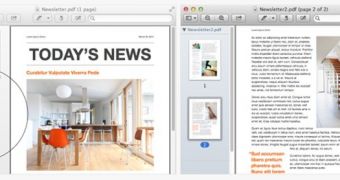
 14 DAY TRIAL //
14 DAY TRIAL //