So it’s been several weeks now that everyone’s been complaining about the new Yahoo Mail and how they can’t find anything, the folders are no longer in plain view and buttons are missing, not to mention various other glitches.
About a week back, I provided a solution involving the simple removal of a word in the URL. However, the fix is only temporary, it disappears once you log out or close the tab and doesn’t even seem to work for everyone, which may also be an issue related to the browser they use.
There is another way to get your old Yahoo Mail back. And when I say “old,” I do mean “old,” since this method will get you to an older, basic, version of the service and not the one they just retired.
Anyway, getting it back is quite simple if you follow these steps.
In the new Yahoo Mail, click on the gear icon in the top-right corner and choose “Settings” from the menu. Once the new panel appears, go to “Viewing email,” which is the second entry (*check out the screenshot at the beginning of the article).
At the bottom of the page, you can view “Mail Version” where “Full featured” will be enabled and which Yahoo recommends.
Clicking on “Basic” will take you back to an older version of the service that lacks a lot of the design features and plainly offers an actually usable email service. Then, all you have to do is save your settings.
Once you open up an email in this interface, the Delete button is right in the top ribbon, as well as Reply and Forward and other actions are also present, such as moving to a folder or giving the email a marking. Printing is a bit more difficult and I’d actually recommend just hitting Ctrl+P rather than clicking the “Full Header Printable View” button.
This solution might not last forever since Yahoo has the habit of switching everyone over to the newest version after a while. Hopefully, it will last long enough for things to improve.
Let me know if this works for you.
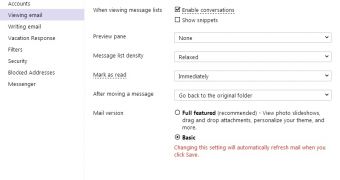
 14 DAY TRIAL //
14 DAY TRIAL //