The first iOS 4.1 jailbreak supporting iPhone 3GS, iPhone 4, iPod touch 3G, iPod touch 4G, iPad and even the new Apple TV, has arrived courtesy of geohot, who has rolled out an unexpected Limera1n RC1 for those eager to hack their Apple device.
Softpedia doesn’t encourage jailbreaking, as it may pose security risks, as well as void your iPhone’s warranty, but for those who are going to do it anyway, this here guide ensures that they do it properly, to avoid any unnecessary trouble.
According to the author of Limera1n, the tool can be employed to jailbreak iPhone 3GS, iPhone 4, iPod touch 3G, iPod touch 4G, iPad, and works with firmware versions 4.0, 4.1 and and above.
Also, Limera1n is Windows-only for now, so you need a Windows PC to do this, not a Mac, or Linux machine.
Note: “Jailbreaking” is different from “unlocking” your iPhone for use with a different operator. If you wish to unlock, Limera1n is not for you. The iPhone Dev Team has something in the works for that, so those of you who depend on your unlocked device should steer clear of this jailbreak for now.
With that out of the way, here are the actual steps to jailbreak iOS 4.1 using geohot’s Limera1n (tested successfully with an iPhone 4; should work the same with all the supported devices).
1. Download Limera1n from limera1n.com
2. Connect your device to your PC via USB. If iTunes launches, close it.
3. Double click the Limera1n executable (Limera1n.exe). On Windows Vista and Windows 7, you’ll need to hit “run” on the Windows Security Warning dialog.

4. Click the “make it ra1n” button in Limera1n’s interface
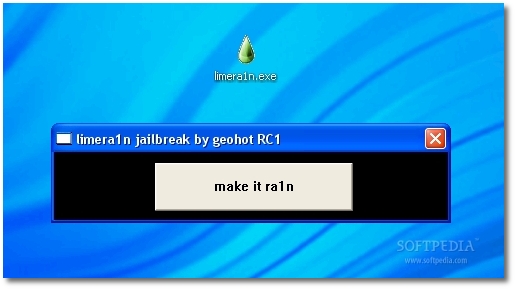
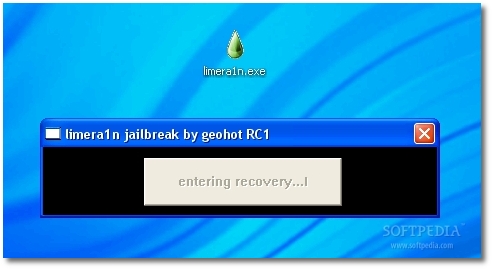
6. In a few seconds, the window will instruct you to hold down the home and power button together to begin the process of putting your device into DFU mode.
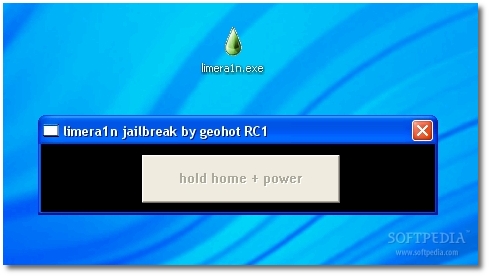
7. When prompted, release the power button on your device, but remember to keep holding down the home button.
Note: If you mess up on this step, there’s no need to worry. Limera1n will revert you to the previous step of the jailbreak to ensure that you get past it properly.
8. Once you get step 7 right, Limera1n will begin to do its thing. When it is done jailbreaking your device, you will see a dialog box saying “Your jailbreak is ready” and some other stuff… (see below).
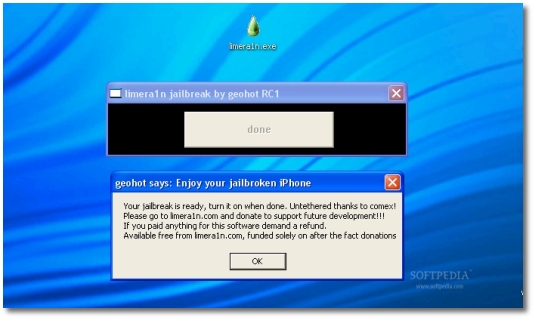
9. Reboot your device.
10. Once your device restarts, you should see the Limera1n icon on one of your Springboard screens (pages)
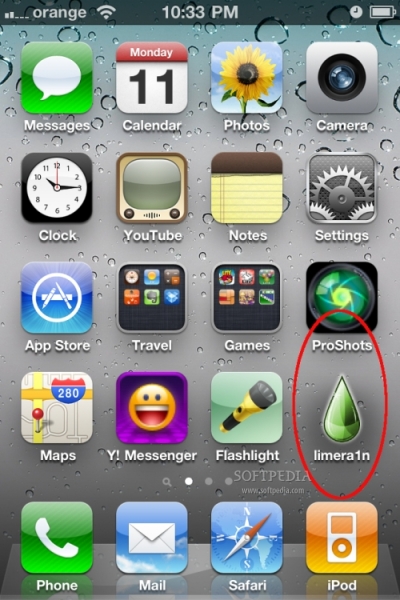
11. Tap Limera1n
12. At this point, you should see a message saying “please select package(s). Tap Cydia (the jailbreak-version of the iOS App Store) and then install.
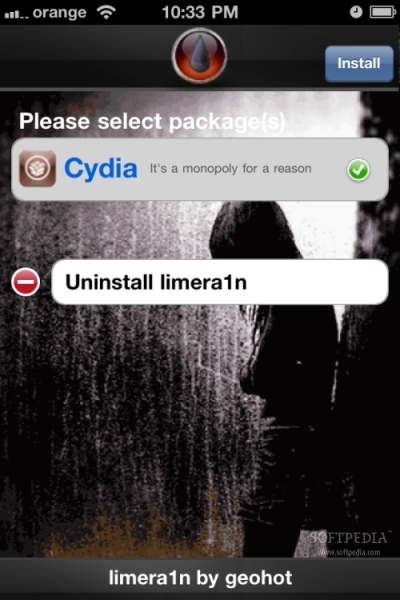
13. Your iPhone will refresh Springboard, and both Cydia and Limera1n will be present on your iPhone.
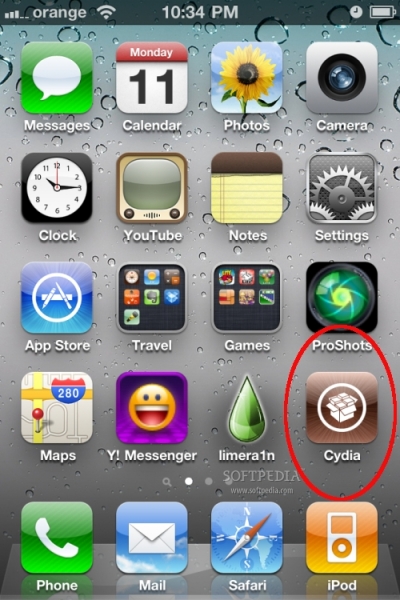
You can now fire up Limera1n again and choose “uninstall Limera1n”. Although this is not a requirement to complete the jailbreak, Limera1n is no longer needed at this point.
If you’ve made it this far, congratulations - you have completed the jailbreak. Enjoy!
Softpedia doesn't encourage jailbreaking / unlocking the iPhone / iPod touch / iPad / Apple TV, or any other device.
This article has a purely informational purpose and doesn't, in any way, suggest that you should hack your Apple device.
Using hacks may render your device unusable, or may reduce the quality of your experience employing the respective device.
If you choose to download and install jailbreak tools, you will do so at your own risk. Unlocking / jailbreaking your iPhone / iPod touch / iPad / Apple TV may violate your warranty or the EULA with Apple and / or your cellular-service provider.

 14 DAY TRIAL //
14 DAY TRIAL //