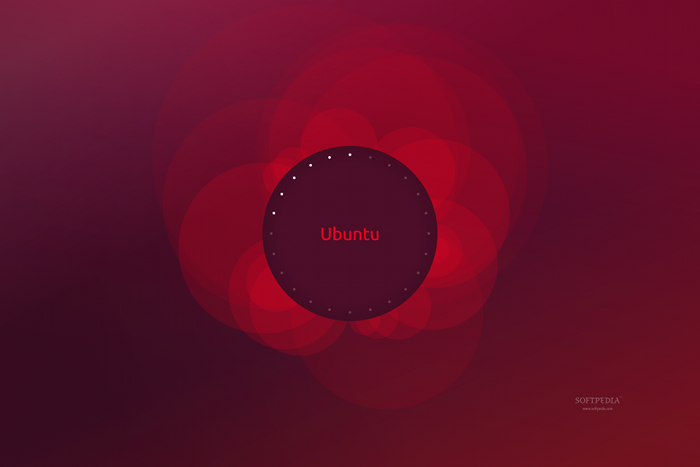The following tutorial will teach Ubuntu users how to install the dynamic wallpaper, called Evolving Circle Wallpaper, inspired by the lock screen on the Ubuntu Phone OS, on their Ubuntu Linux operating system.
The Evolving Circle Wallpaper has been designed to display a 12-hour clock through the ring of dots in the main circle, turning white up to noon, then fading out up to midnight. It will also change its appearance depending on the time of day. It supports only the Ubuntu 12.04 LTS (Precise Pangolin) and Ubuntu 12.10 (Quantal Quetzal) operating systems.
Step 1 – Adding the Evolving Circle Wallpaper PPA repository
To add the PPA software repository of the Evolving Circle Wallpaper in your Ubuntu operating system, hit the CTRL+ALT+T key combination to open a terminal window and type (or paste) the following command, hitting the Enter key after it:
sudo add-apt-repository ppa:muscovy/ppa
Enter your password and hit the Enter key again when asked. That’s it, the PPA has now been installed and you can proceed to the next step in the tutorial. Do not close the terminal window!
Step 2 – Install the Evolving Circle Wallpaper
Now, type or paste the following command in the terminal window (hit the CTRL+ALT+T key combination to open it again in case you accidentally closed it) and hit the Enter key after it: sudo apt-get update && sudo apt-get install evolving-circle-wallpaper
Wait a couple of minutes for the wallpaper to be downloaded and installed. When the installation is over, you will see the Change Desktop Background dialog. Close it, and open it again by right clicking on your desktop and selecting the “Change Desktop Background” entry. Now, choose the Evolving Circle Wallpaper (the last one).
That's it! If you encounter issues with the tutorial, do not hesitate to comment below!
 14 DAY TRIAL //
14 DAY TRIAL //