Many Ubuntu users don't change the default theme of their operating system, but it's a very easy process that only takes a minute. We’ve put together a simple tutorial and a video to show new Ubuntu users how to change the system theme.
Ubuntu is a Linux distribution, which means that it's very customizable. Users can change almost all of the aspects of the operating system and that includes icons, themes, and cursors. If the cursors are a little bit harder to change (not by much), modifying the system is trivial, as I'll show in the tutorial.
The system used for this tutorial is Ubuntu 14.10 Beta (Utopic Unicorn), but the same process should work on Ubuntu 12.04 LTS and Ubuntu 14.04 LTS, which are the two operating systems still supported by Canonical. The name of the theme is Zukitwo and it's one of the most downloaded for Ubuntu OSes.
How to install a theme in Ubuntu
First of all, you will have to download the archive package that contains the theme. Before trying to add the theme to your system, whatever that is, you need to check if it has Ubuntu support. Now, go to the download folder and hit the extract button. All themes need to go in a folder called .themes that is located in the Home directory.
It's quite possible that the .themes folder doesn't exist. Just create it from the archive extraction dialog, with the exact name. Also, by default, all folders and files that have a dot in front of them will be hidden. So, in order to see the hidden files, you have to press the Ctlr + H key combination. If you want to hide them again, just do the same thing.
After the extraction has been completed, you will need to also download an application that can apply the new theme. We used Unity Tweak Tool to make the changes and it's a really great app. Open Ubuntu Software Center and look for the name of the application. Hit the install button, enter the root password, and wait for it to download and install.
In Unity Tweak Tool there is an entry called Theme. From that category you can apply the theme with just one click. That's all you have to do. No restart is required. You can install as many themes as you want; just make sure that they have Ubuntu support before you try them.
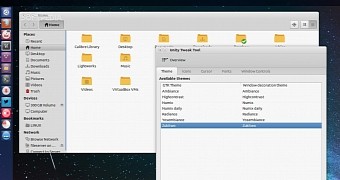
 14 DAY TRIAL //
14 DAY TRIAL // 